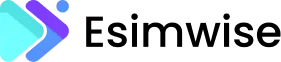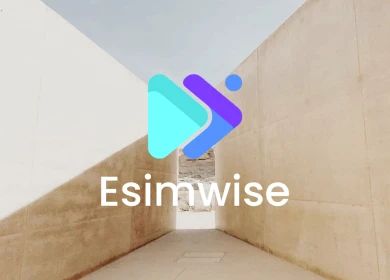As the world enters the era of digital technology, carriers such as Airtel are rapidly adapting to this new landscape by harnessing the capabilities of eSIMs to revolutionize the customer experience. For those unfamiliar, an eSIM, or Embedded Subscriber Identity Module, serves as an electronic substitute for the traditional physical SIM card. In this article, we will delve into the realm of Airtel eSIM activation, specifically utilizing QR codes, and explore how this ingenious approach streamlines and simplifies the activation process. By adopting this innovative method, Airtel ensures that its customers can seamlessly transition to the digital realm with minimal hassle and maximum convenience.
Activate eSIM on Airtel on your smartphone
The full instructions for your Airtel eSIM activation are as follows:
Step 1: Start the eSIM card request process.
- Install the Airtel Thanks app, then sign in with the phone number you want to convert to an eSIM.
- Navigate to “shortcuts” by scrolling down from the “Home” page.
- To start the eSIM request, click the “upgrade to eSIM” icon.
- Depending on your choices, choose “this device” or “another device” to use.
- For the same device, enter your 32-digit EID number (for further information, see FAQ).
Step 2: Use your registered phone number to confirm the OTP.
- Enter the OTP you received on the Airtel phone you registered.
- Your Airtel eSIM request has been received and is prepared for configuration.
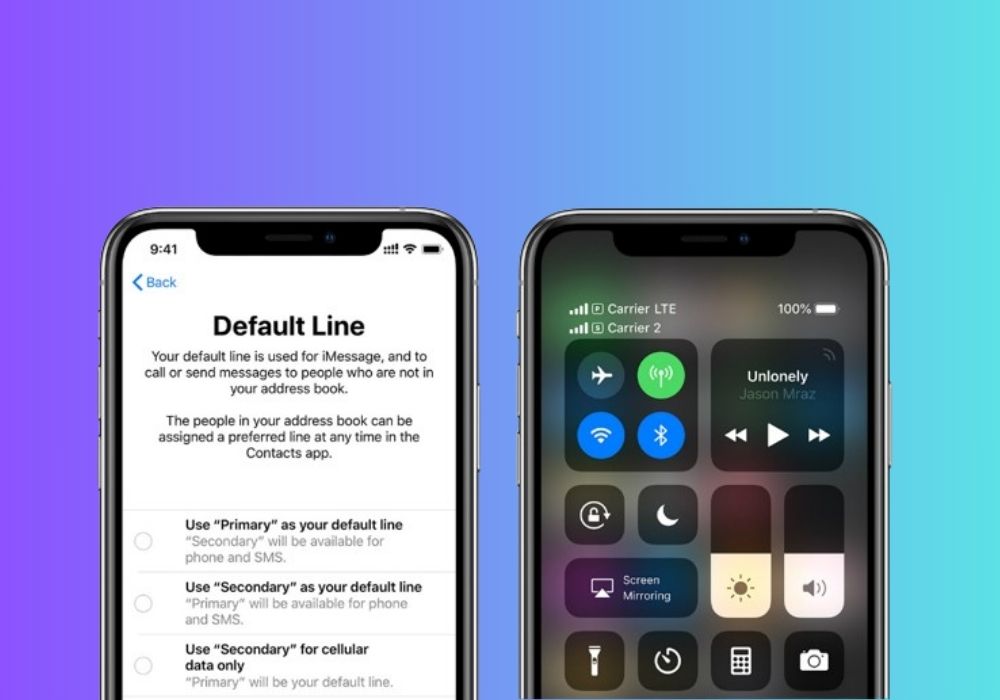
Step 3: Set up your eSIM
- Now, you must download the eSIM by following your smartphone’s instructions.
- Once you’ve converted from a physical SIM to an eSIM, remove the old SIM card, activate the new eSIM profile, and restart your device.
How can I set up my Apple iPhone’s Airtel eSIM?
Use the following steps to set up your iPhone’s Airtel eSIM:
- Link your iPhone to a Wi-Fi or data network.
- Get the Notifications Panel open.
- To complete setting up mobile service notifications, click Finish.
- Choose Continue and adhere to the instructions.
How can I set up my Google Pixel phone to use an Airtel eSIM?
First, confirm that your request for an Airtel eSIM activation has already been sent in. Proceed with these steps now:
- Link your device to Wi-Fi or a data network. Go to Settings > Network & Internet. Toggle the addition (+) symbol next to the mobile network.
- Select “Download a SIM.”
- To activate your Airtel eSIM, follow the on-screen instructions.
How can I set up my Samsung phone to use Airtel eSIM?
First, confirm that you have already used the Airtel Thanks app to submit an Airtel eSIM activation request.
Now, to configure your Samsung smartphone’s Airtel eSIM, follow these steps:
- Link your Samsung smartphone to Wi-Fi or a data network.
- Go to Settings > Connections > SIM Manager > Add eSIM and proceed.
How can I set up my Motorola phone to use an Airtel eSIM?
First, confirm that your request for an Airtel eSIM activation has already been sent in. Proceed with these steps now:
- Link your device to Wi-Fi or a data network.
- Open Settings > Network & Internet > Click on the plus (+) sign next to mobile network.
- Select “Download a SIM.”
- To activate your Airtel eSIM, follow the on-screen instructions.
How can I set up my Vivo phone’s Airtel eSIM?
In terms of Airtel eSIM card activation, Vivo phones are used. The steps are as follows:
- Link your device to Wi-Fi or a data network.
- Go to Settings > Network & Internet.
- Select “SIM card and mobile network.”
- After tapping on eSIM, select “+ Add eSIM.”
- After selecting “eSIM card,” press “Add.”
- To activate your Airtel eSIM, follow the on-screen instructions.
Important notes:
- After you start the conversion to an eSIM procedure, please make sure you finish all the stages.
- Refrain from selecting the “delete” option in the eSIM settings since this may erase the eSIM from your phone, preventing you from using mobile data, making calls, or using other features.
- After the eSIM request is completed, all SMS services, including outgoing and incoming ones, will be blocked for a full day.
- After converting from a physical SIM to an eSIM, restart your device, take out the physical SIM, and activate the new eSIM profile.
- Never give out your EID to anybody as this might result in unauthorized access to your phone number.
- For assistance, please visit the closest Airtel Store if your eSIM-activated device is misplaced.
- In case you wish to get a new Airtel ESIM connection, please visit the nearest Airtel Store.
Activate eSIM on Airtel on your Apple smartWatch
Step 1:
- On your iPhone, launch the Watch app.
- Begin the Apple Watch and iPhone pairing procedure.
- Read the terms and conditions before Submit to continue.
Step 2:
- To proceed, log in using your Apple ID and password.
- On your Apple Watch, tap “Create a Passcode” to generate a four-digit passcode.
Step 3:
To connect your Airtel Postpaid number and plan with your Apple Watch, tap “Setup Mobile Data.”
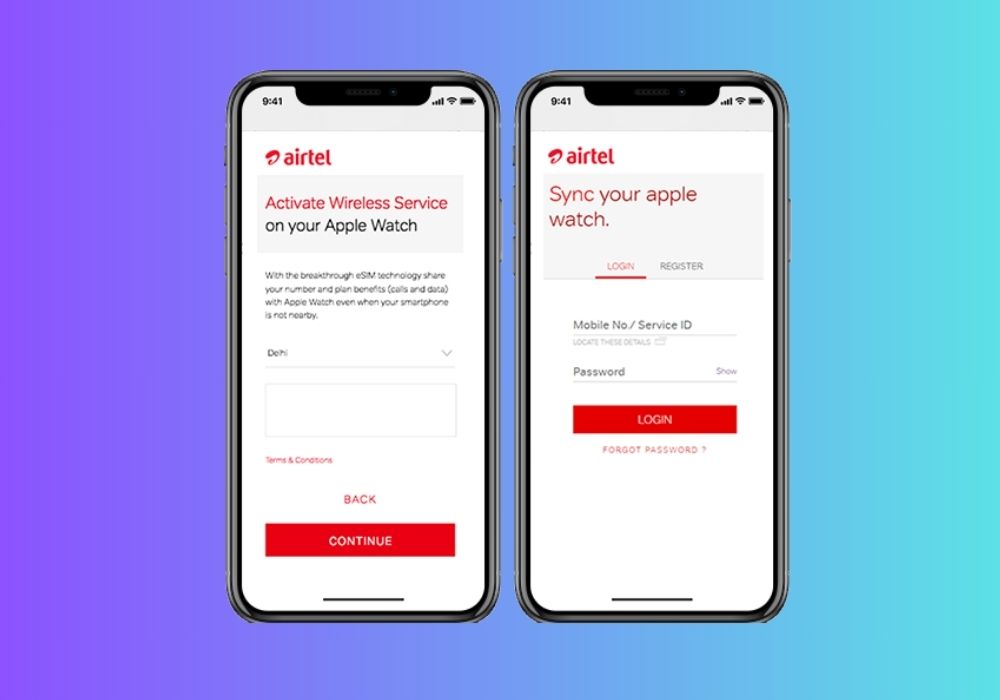
Step 4:
- Read the terms and conditions before continuing.
- To enable wireless service on your Apple Watch, tap “Continue.”
- Type in your self-care password and Airtel postpaid number.
(Note: If you aren’t registered, click Unable to log in to register your phone number).
Step 5:
Examine the specifics of your plan, then click “Sign Up” to begin the setup process.
Step 6:
- After the subscription is successful, tap Close.
- Kindly allow a minimum of 10 minutes for your Airtel postpaid number and plan to be shared with your Apple Watch.
Step 7:
Please be patient while your Apple Watch and iPhone fully sync.
Activate eSIM on Airtel on your Samsung gear watch
Step 1:
- Open the Play Store and download Galaxy Wearable.
- On your phone, tap the Galaxy Wearable icon.
- Select “Start the Journey.”
- Select the Galaxy Wearable as your device.
Step 2:
- Press the Connect button.
- Connect it to your phone.
- Give your watch permission to access your phone.
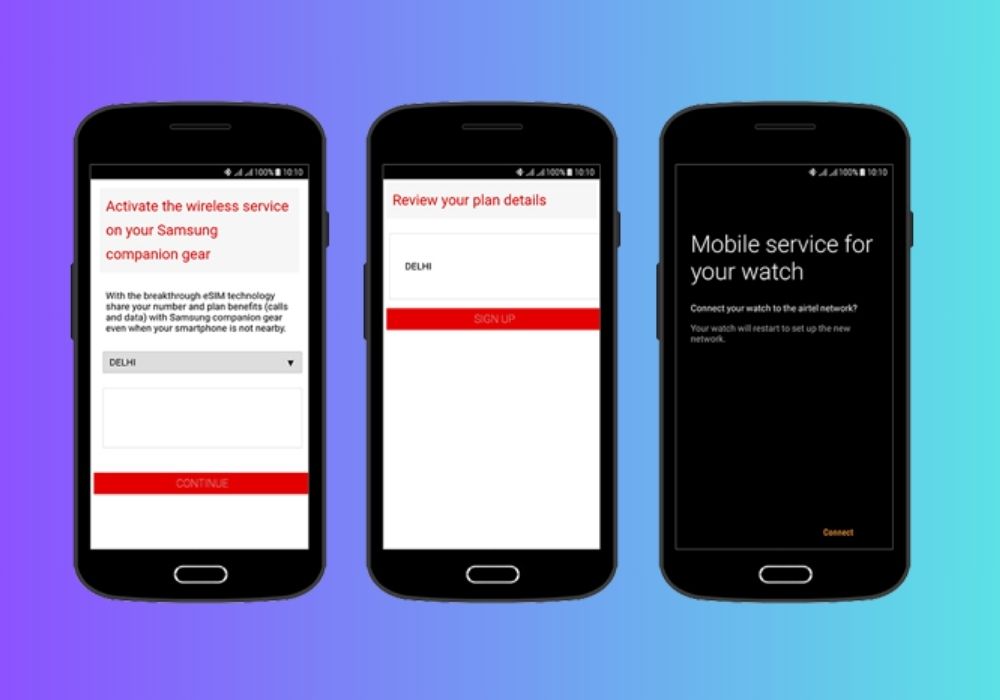
Step 3:
- Examine the shared option first.
- Open a Samsung account or log in.
- Access your Samsung account.
Step 4:
- Click next after logging in successfully.
- Select Check for backup in order to recover your watch from backups.
- Select Skip for the time being if there isn’t a backup.
Step 5:
- Select a SIM card for your cell provider.
- Select Next to configure your mobile network.
- Agree to the Airtel Terms and Conditions.
Step 6:
- Choose your circle and press continue.
- Check the specifics of your plan and select Sign Up.
- Establish an Airtel watch connection.
FAQs
1. Does Airtel support eSIM?
Yes, Airtel does support eSIM technology, allowing users to activate plans using an eSIM.
2. How long does it take to activate eSIM on Airtel?
The eSIM activation process takes about two hours to complete after the Airtel eSIM setup is finished. On the other hand, you can utilize Airtel services throughout the activation time provided you have a real Airtel SIM card.
eSIM technology has become much more popular as many models from Apple, Samsung, and other well-known firms support it. Because these SIM cards are built into the phones, the user has even more security and versatility.
3. How to get an Airtel eSIM QR code?
Airtel provides the eSIM QR code either through their website or by contacting their customer service.
4. Why is my Airtel eSIM stuck on activating?
Activation issues may arise due to incorrect details input, device compatibility problems, or network connectivity issues. Verify information and contact Airtel support for assistance if needed.
Wrap Up
Airtel eSIM activation is a hassle-free procedure that can be easily done on your device by following a few simple steps. To ensure a smooth activation and make the most of the benefits offered by a digital SIM card, it is essential to verify compatibility and ensure accurate information input.
If you need any assistance or have inquiries regarding the activation process of your smartphone’s eSIM, please feel free to reach out to us.