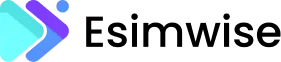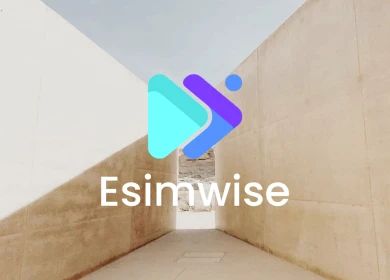In the ever-evolving landscape of mobile technology, the inquiry into the compatibility of eSIMs with locked iPhones sparks a multifaceted discourse intertwining debate and fascination. The question “can I use eSIM on a locked iPhone?” acts as a catalyst, provoking discussions that pivot around the transformative convenience of eSIMs while navigating the intricate boundaries imposed by device limitations.
Despite the inherent allure of eSIMs, their full potential within the confines of locked iPhones remains an enigmatic yet undeniably compelling facet. Let’s embark on a journey into the intricate world of eSIM technology to unravel whether it can indeed transcend these limitations!
Can I use eSIM on a locked iPhone?
Yes, you can use an eSIM on a locked iPhone. eSIM is not affected by the iPhone’s network lock status like a traditional physical SIM. When you use eSIM, it is not necessary to unlock the network (SIM unlock) like when you change the physical SIM card from another carrier. eSIM works based on an activation code provided from the carrier, and using an eSIM is not directly related to the iPhone’s network lock status.
However, there are some exceptions, for example when the iPhone is completely locked by a specific carrier. In this case, even if the eSIM works, the iPhone may not accept or use another carrier’s service because it is still locked to the original carrier. In short, eSIM can typically be used on a network-locked iPhone and does not require network unlocking to operate.
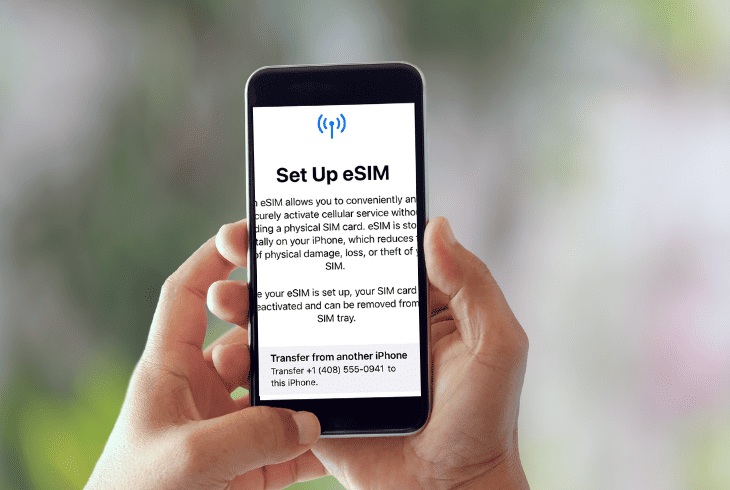
How to know if an iPhone is locked?
Determining whether an iPhone is network locked or not is important to many users. Here are 10 detailed ways to check your iPhone’s lock status:
Use SIM card from another network operator
Try using a SIM card from a different carrier than the carrier where your iPhone was purchased to check whether the phone is locked to any network or not. If you can use a SIM card from another carrier without connection problems, your phone is probably not locked or has been unlocked for use with all carriers.
- Step 1: To perform other steps, first power off your iPhone.
- Step 2: Use the SIM card eject tool (or use a paperclip if you don’t have a SIM card eject tool) to eject the SIM card from the iPhone.
- Step 3: Insert the new SIM card from another provider that you have prepared
- Step 4: Press and hold the Sleep/Wake button to open your iPhone.
- Step 5: If the iPhone does not accept the new SIM card and requests a SIM card from the original carrier, the iPhone may be locked.
In case, you’ll need to contact your carrier and request your unlocked iPhone.
Check in Settings on iPhone
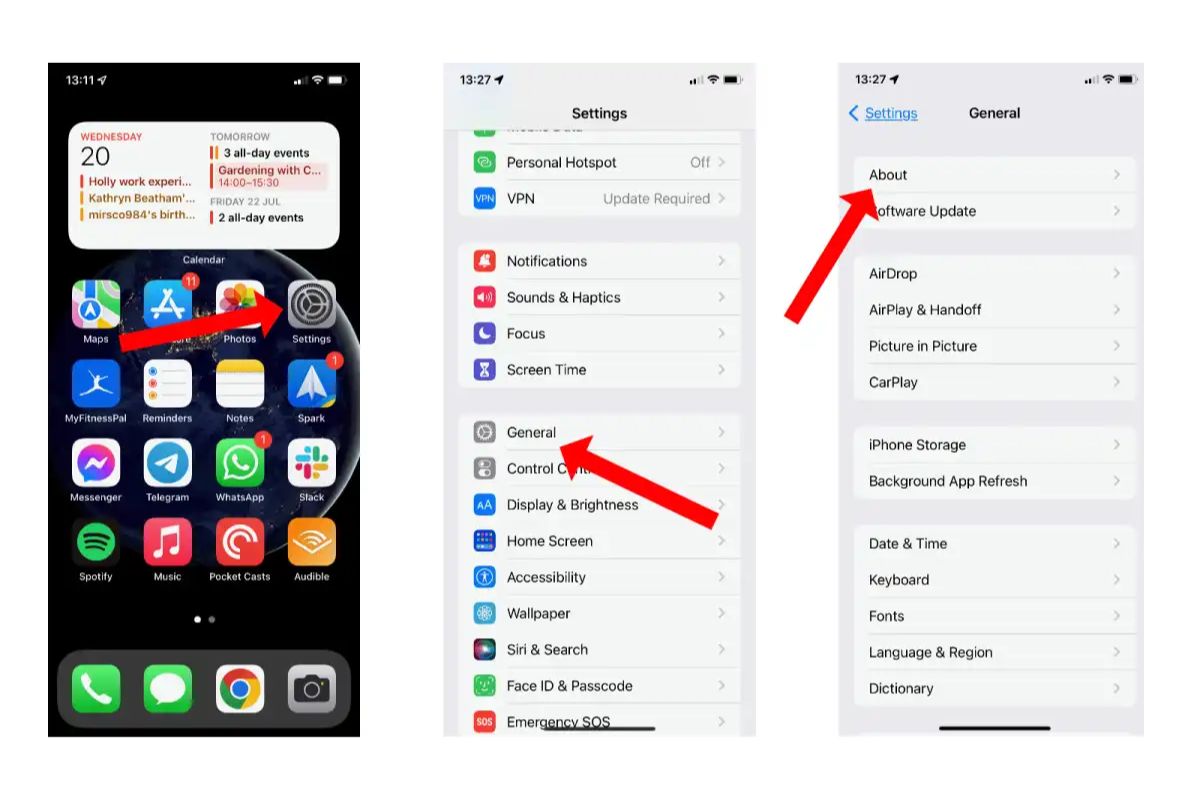
- Step 1: Open Settings on your Iphone
- Step 2: Settings >> General >> About
- Step 3: Find Network Provider Lock
- Step 4: If you see “SIM lock” or only carrier-specific information, your iPhone may be locked.
Check the information on the iPhone box or purchase invoice
Information about whether the iPhone is locked may be written on the box or purchase invoice.
Use the carrier’s website
Enter the iPhone’s IMEI or Serial Number into the carrier’s check website to determine the lock status.
Contact the network operator
Contact the carrier the iPhone was purchased from directly to request information about the device’s locked status.
Use online IMEI checking service
There are online services that offer IMEI checking to determine the locked status of your iPhone. You can search these websites and enter your device’s IMEI information.
To check your iPhone’s IMEI and network lock status, you can try these ways:
1. Find and Record iPhone IMEI Number
On iPhone, go to “Settings” > “General” > “Information” > “IMEI”. Write down the IMEI number or *#06# to see the IMEI number on the screen.
2. Use Online Tools
Use online IMEI checker tools from websites or services that provide information about the device’s network lock status based on the IMEI number.
Find reputable and trustworthy services to check your iPhone’s network lock status based on the IMEI number. Note that some services may require fees or have limits on the information they provide.
3. Contact the Network Provider
Another method is to directly contact the carrier where the iPhone is activated to inquire about the device’s network lock status.
Note that checking the network lock status via IMEI number may not provide complete information about the lock status or may require some additional information from the device owner.
Check on iTunes or Finder (on macOS Catalina or later)
Connect iPhone to computer, open iTunes (on Windows) or Finder (on macOS Catalina or later).
If a network lock message is displayed when connecting, it could be a sign that your iPhone is locked.
Use Apple’s online testing tool
Apple provides an online Activation Lock status checker tool.
You can visit Apple’s website and use this tool by entering your iPhone’s Serial Number.
Check “Find My iPhone” status
If you have the “Find My iPhone” feature enabled, checking information on iCloud.com or Apple’s Find My app can provide information about your device’s lock status.
Using third party services
There are third-party services that offer online IMEI checking. However, make sure you use trusted services to check your iPhone’s lock status.
Remember that checking your iPhone’s lock status may require precise information such as the device’s IMEI or Serial Number. If you’re unsure, contacting your carrier or seller directly is the best way to determine your iPhone’s locked status.
How to use eSIM on a locked Iphone
Here is a detailed step-by-step guide to using eSIM on a locked iPhone:
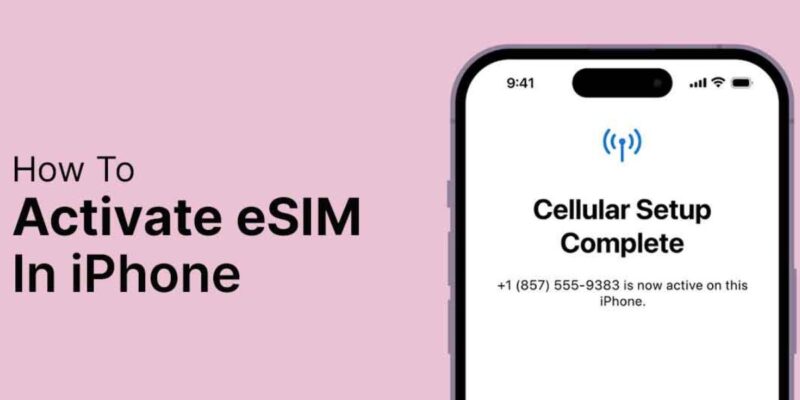
Step 1: Open the Settings app on iPhone
On the home screen, select the “Settings” icon.
Step 2: Choose Cellular or Mobile Data
In the Settings screen, scroll down and select “Cellular” or “Mobile Data” (names may vary depending on your iOS version).
Step 3: Select Add a Cellular Plan
In the Cellular section, select “Add a Cellular Plan”.
Step 4: Select the QR code option
On the next screen, you will see two options: “Use QR Code” and “Enter Details Manually”. Select “Use QR Code”.
Step 5: Scan the QR code
A QR code scanning window will appear. Place your iPhone’s camera above the QR code provided by your carrier to scan.
Step 6: Activate eSIM
When the QR code is successfully scanned, the iPhone will automatically recognize and activate the eSIM from that carrier.
Remember that this process may vary depending on the specific carrier and iOS version on your phone.
Wrap up
Through this article, you have the most accurate answer to the question “can i use eSIM on a locked iphone”, right? Although the locked state may create limitations, eSIM still holds potential for users. Some people have tried and discovered that, even if their iPhone is locked, the eSIM can still work, with certain limitations.
If you want to know more of the most useful information about eSIM in particular and technology in general, don’t forget to follow us every day!