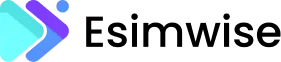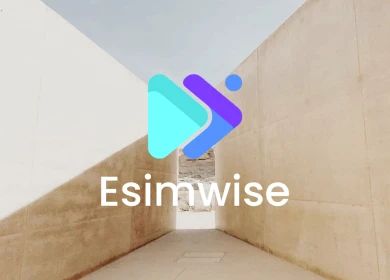In the dynamic landscape of online communication, Discord stands as a versatile platform that connects people across the globe. As I immerse myself in the diverse communities and conversations facilitated by Discord, questions about data usage naturally arise. How much data does Discord consume, and how can I optimize its performance while also being mindful of my data usage to save money?
Join me on a personal journey where I share my insights and experiences in the realm of Discord. Throughout this article, I’ll delve into practical tips and tricks that I’ve discovered to enhance my Discord experience. Together, we’ll explore strategies that not only ensure seamless connectivity but also contribute to saving valuable data and, consequently, money.
How much data does Discord use?
In general, Discord will require at least 50MB to 200MB of data usage. Plus, the amount of data Discord uses depends on your usage and settings. Sending plain text messages uses very little data, while voice calls, video calls, screen sharing, and streaming media can use much more. Images and file attachments also increase data usage.
Here is a breakdown of how much data different Discord activities typically use:
- Text messages: Less than 1MB per hour. Plain text doesn’t use much data.
- Voice calls: Around 3-8MB per hour. Group calls with multiple people use more data.
- Video calls: Around 30-150MB per hour depending on video quality. HD video calls use the most data.
- Screen sharing: Around 20-50MB per hour. More data for frequent sharing.
- Image attachments: Around 2-5MB per image. Gif attachments use even more data.
- Audio attachments: Around 5-10MB per song or audio file.
So while basic text messaging doesn’t use much data, activities like voice/video chat and media sharing can quickly add up your monthly data usage.
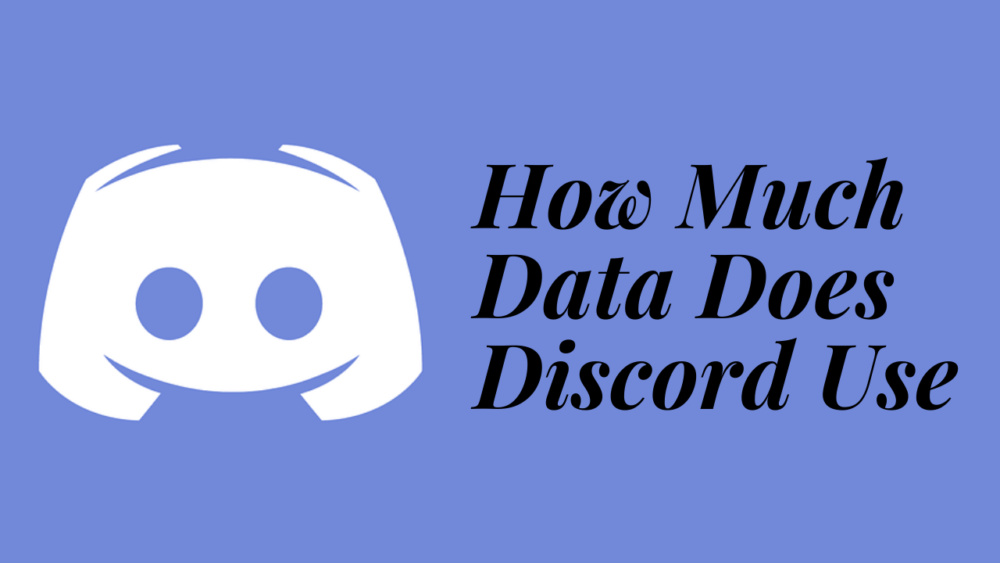
How to check Discord data usage?
Most operating systems provide tools to view your network data usage over time and see which apps are using the most data.
1. On Windows
On Windows 10 and 11, go to Settings > Network & Internet > Data usage to see data usage over time and per app. Click on Discord to see its data usage specifically.
2. On MacOS
On Mac, open System Preferences > Network and click the network connection on the left sidebar (usually Wi-Fi or Ethernet). Click the Statistics tab to see data usage over time. You can also click Applications to see data usage per app.
3. On iOS
On iPhone and iPad, go to Settings > Cellular (or Mobile Data) to see cellular data usage over time and per app. Scroll down to see Discord’s mobile data usage.
4. On Android
On Android, go to Settings > Network & Internet > Data usage to view data usage over time and per app. Tap Discord to see how much mobile data it has used.
These tools help you monitor your Discord data usage and identify if it’s higher than expected
Tips to reduce Discord data usage
Discord offers several settings you can adjust to optimize and reduce your data consumption. Here are some of the most effective ways to limit how much data Discord uses:
1. Setting optimization
Fine-tuning your Discord settings is the first step to efficient data usage. Navigate to your user settings and explore the ‘Voice & Video’ options. Adjusting settings such as ‘Quality of Service High Packet Priority’ and ‘Enable Quality of Service’ can significantly reduce data consumption without compromising audio and video quality. Experiment with these settings to find the perfect balance for your needs.
2. Server image compression techniques
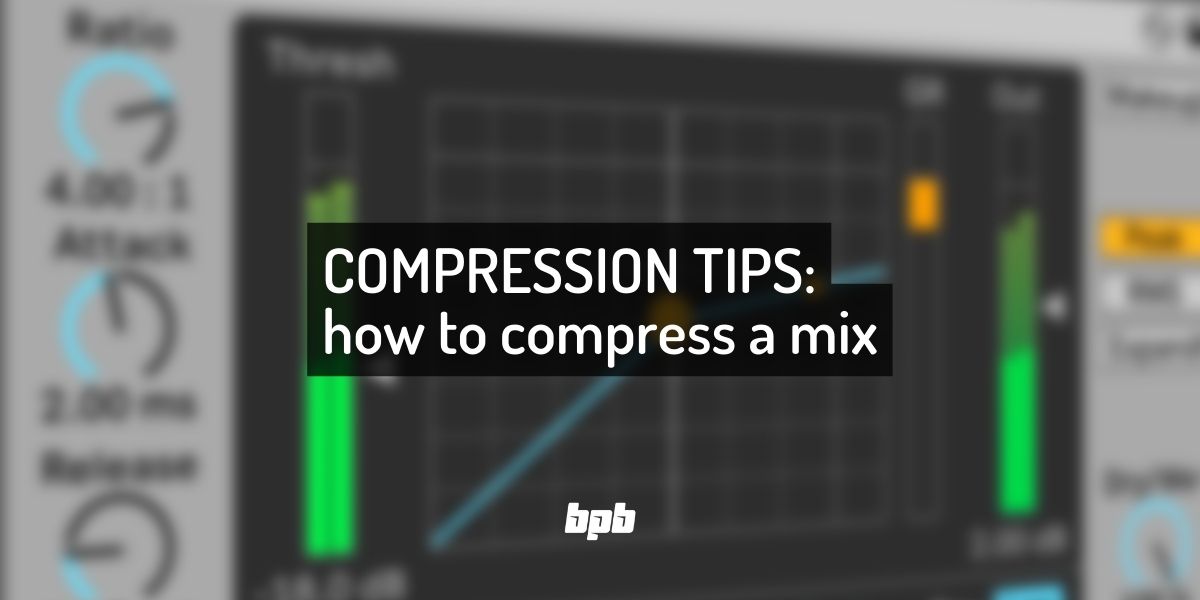
Servers often share images, memes, and gifs that can contribute to increased data usage. Optimize your server by encouraging the use of compressed images. Utilize online tools or Discord’s built-in options to compress images before sharing, ensuring a seamless experience for all members without burdening your data plan.
3. Scheduled voice channel optimization
For servers with scheduled voice events, optimize the channels during idle times. Lower the bitrate during periods of inactivity to reduce data consumption. This proactive approach ensures efficient resource utilization without compromising the overall experience during peak usage hours.
4. Bandwidth-friendly bot usage
Bots are integral to many Discord servers, but some may be data-intensive. Opt for bots that are designed to be bandwidth-friendly. Research and choose bots that offer the necessary functionalities while being mindful of data usage, ensuring a smoother experience for all members.
5. Innovative screen-sharing strategies
When screen sharing is essential, employ innovative strategies to reduce data usage. Share specific application windows rather than the entire screen and lower the screen share quality if high definition is not crucial. These adjustments can significantly decrease data consumption during collaborative sessions.
Wrap up
In conclusion, understanding “How much data does Discord use?” is crucial for maximizing your digital communication experience. By implementing the tips mentioned and staying informed about the evolving landscape, users can strike the perfect balance between quality and data conservation on Discord.
Finally, please like and share this article if you find it helpful!