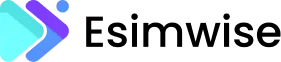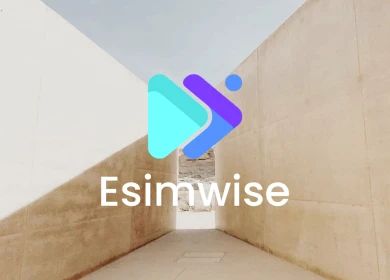As an ardent traveler and social media aficionado, Instagram has become my go-to platform for sharing travel escapades and maintaining connections with fellow globetrotters. The platform’s visual appeal and the ability to engage with a diverse global community have seamlessly woven Instagram into the fabric of my digital lifestyle. Amidst the tapestry of captivating narratives and awe-inspiring visuals, a lingering question prevails for many users: How much data does Instagram use?
In this article, I aim to provide you with the most up-to-date information, ensuring a clear understanding of Instagram’s data consumption in 2024. Continue reading for more details!
How much data does Instagram use?
Typically, it will be at least 200MB – 500MB for Instagram data usage. However, the amount of data Instagram uses depends on your usage patterns. If you are a heavy Instagram user who spends a lot of time watching videos and Stories, your data consumption will be higher compared to someone who only occasionally scrolls through their feed.
To give you a sense of the numbers, here is a breakdown:
- Feed scrolling: Mostly photos, so minimal data usage. Scrolling for 5 minutes uses around 2 – 5MB.
- Stories: Video-centric, so more data-intensive. Watching Stories for 5 minutes can use 30 – 60MB.
- Reels: Similar to Stories in terms of format and data usage. Expect 30 – 60MB for 5 minutes of watching.
- IGTV: Data usage varies depending on video length and quality. A 5-minute 720p video may use around 75MB.
- Live videos: High-quality livestreams use the most data out of all Instagram features. A 5-minute live video can eat up 100MB.
So if you watch a lot of Instagram videos and Stories, your hourly data usage could easily cross 500MB, especially if you view livestreams.

How to check Instagram data usage?
Wondering exactly how much data Instagram is consuming on your device? Fortunately, both iOS and Android devices have built-in data usage monitoring tools:
On iPhone
- Step 1: Go to Settings > Cellular
- Step 2: Scroll down and select Instagram
- Step 3: View the cellular data usage over various time periods like the last month
This will show your historical Instagram data usage so you can get an exact sense of your consumption patterns.
On Android
- Step 1: Go to Settings > Data usage
- Step 2: Select Instagram
- Step 3: Check the mobile data usage number over different time periods
- As with iOS, this will reveal exactly how much data Instagram has used.
- Monitoring your usage periodically will help you understand if Instagram is consuming more data than you’d like.
Tips to reduce Instagram data usage
Instagram can quickly consume large amounts of mobile data, especially if you watch a lot of videos and stories. If you find your data usage is too high, here are some helpful ways to reduce how much data Instagram uses:
1. Enable “Data saver mode”
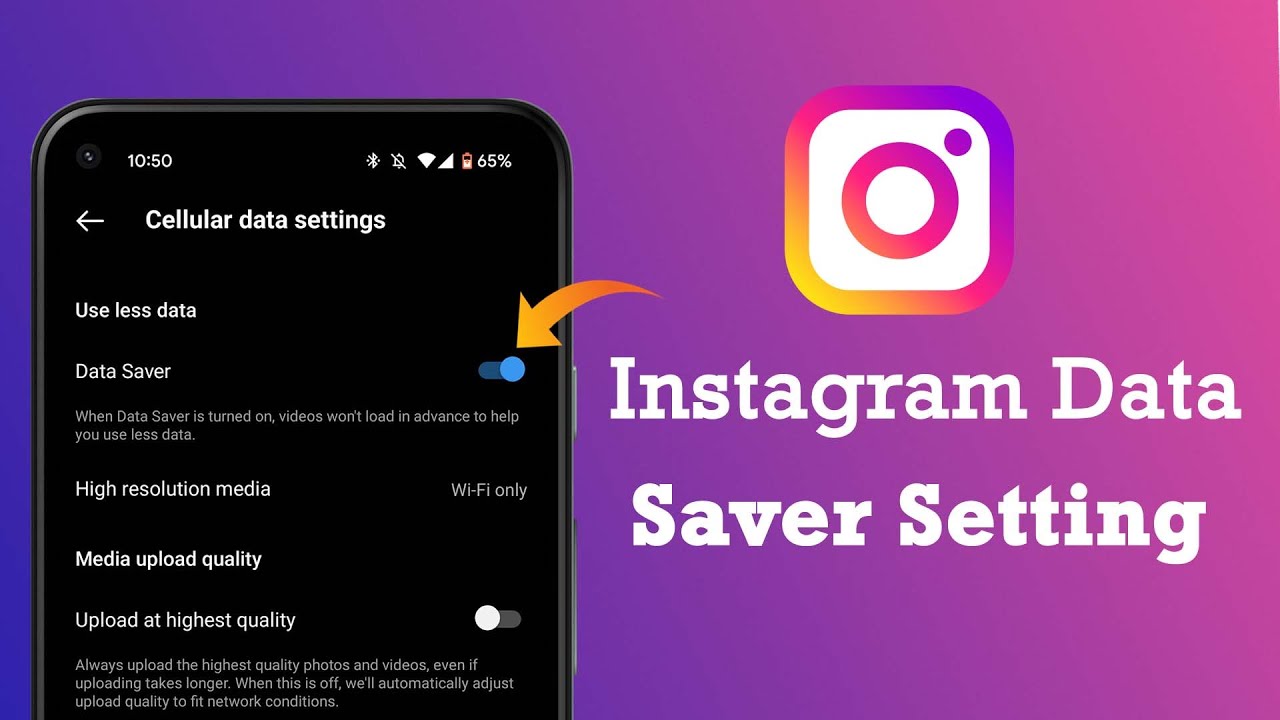
Instagram has a built-in “Data Saver” setting which prevents videos and photos from automatically loading when you open the app or scroll through your feed. This forces videos to load only when you explicitly tap on them to play.
To enable data saver:
- On iPhone, go to your profile, tap the menu icon, choose Settings > Cellular Data Use and toggle on “Data Saver”.
- On Android, go to your profile, tap the menu, choose Settings > Data Saver and toggle it on.
Enabling this significantly reduces background data usage from auto-playing media.
2. Lower video playback resolution
By default, Instagram plays videos in high definition which consumes more data. You can lower the default resolution to save data:
- On iPhone, go to Settings > Cellular Data Use > High Quality Media and disable it.
- On Android, go to Settings > Video Playback and select a lower resolution like 480p.
Now videos will play at a lower quality but use less data.
3. Restrict background refresh
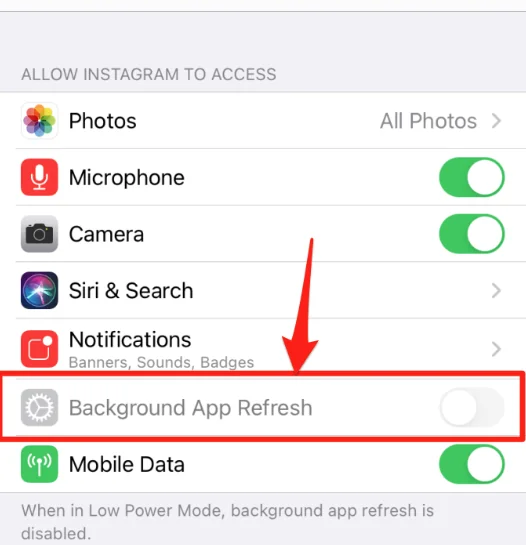
Prevent Instagram refreshing feeds and messages when you aren’t using it:
- On iPhone, go to Settings > General > Background App Refresh and disable it for Instagram. This prevents background syncing of new content.
- On Android, go to Settings > Apps > Instagram and disable “Background Data”.
This stops unnecessary background data usage.
4. Use Instagram Lite (Android Only)
Instagram Lite is a lightweight Android app that uses way lesser data. It has streamlined interface focused on core features only. As videos are limited and data-saving options available, it consumes remarkably lower data compared to the main Instagram app.
So if you have an Android device, using Instagram Lite can significantly reduce your overall data usage.
FAQs
1. Does using Instagram use a lot of data?
Yes, Instagram can use up quite a bit of data, especially if you view a lot of videos and Stories. On average, using Instagram for 1 hour can result in 500MB+ data usage if you watch a lot of video content.
2. How much data does an hour of Instagram use?
For typical mixed usage including feed browsing, Stories and some videos, expect 500MB-1GB per hour. If you only scroll feeds, it may just be 100-200MB per hour. Watching only live videos could use 1GB+ per hour.
3. Does Instagram use mobile data or Wi-Fi?
By default, Instagram uses whatever internet connection is active – both cellular data and Wi-Fi. So if you are connected to mobile data, it will use that without hesitation. To restrict it to Wi-Fi only, you need to change Instagram’s settings.
Wrap up
Instagram can consume a lot of data quickly, especially if you love watching Stories, Reels, and live videos. I hope this article help you find the information related to “How much data does Instagram use?” Therefore, you can have detailed amount to calculate your data usage and know some tips to reduce it. With a few adjustments, you can continue enjoying Instagram without having to worry about running out of data.
Please like and leave a comment if you find this information helpful! Thank you for reading!