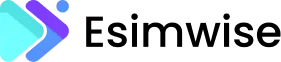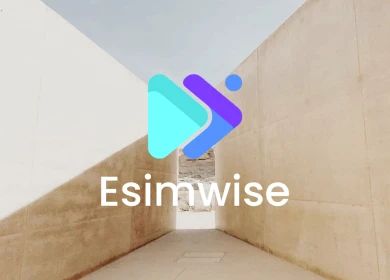Hey, tech geeks! Have you ever found yourself eagerly trying to set up an eSIM only to be disappointed because it doesn’t work? We’ve all been there. In a technology-centric age where staying connected is key, eSIM malfunctions can impact our digital lives. If you find yourself wondering, “Why is my eSIM not working?” this comprehensive troubleshooting guide is here to help you identify and resolve common issues. Let’s begin!
Why is my eSIM not working?
Before diving into eSIM troubleshooting, it’s important to confirm the eSIM card’s compatibility with your device. If your device is indeed compatible, proceed with reading on, as we’ll discuss other potential issues you might encounter.
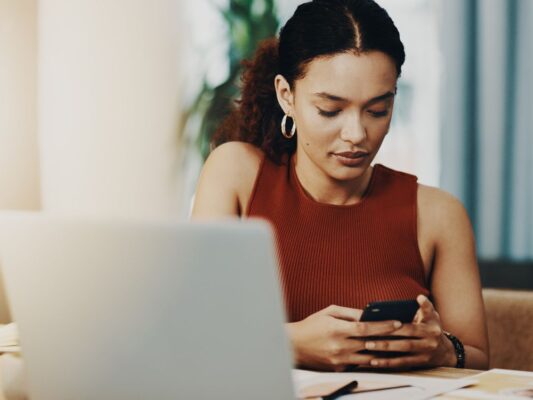
Check your eSIM card’s data plan
Check the data plan of your eSIM card by ensuring that your device has unlocked bands, allowing the use of an eSIM card from a different operator, or using a data plan provided by your carrier.
If your phone is unlocked or uses the same data plan as your primary cellular provider, it’s crucial to confirm that the data plan is activated and ready for use. The network provider must authorize the use of dual SIM functionality for the eSIM to function correctly.
To locate your data plan, navigate to settings > mobile/cellular data in your device settings.
Keep your mobile updated
If your eSIM card continues to pose issues, such as eSIM not working, consider updating your device’s software to ensure compatibility. This step helps eliminate the possibility of a software version-related problem. (Note: If your system is up to date, this option may not be applicable.)

For iOS:
- Create a backup with iCloud.
- Connect your device to a power source and ensure a WiFi connection.
- Navigate to Settings > General > Software Update > Choose the desired update for installation.
For Android:
- Navigate to Settings > System > System Update.
- Select the pending update and follow the on-screen instructions.
eSIM troubleshooting on iPhone
If you’re experiencing difficulties with your eSIM card on your iPhone and make eSIM not work, it’s likely due to compatibility or configuration issues. Here’s a checklist to address the problem:
- Check if your iPhone is unlocked or if both cellular data plans belong to the same operator.
- Ensure that the eSIM plan is configured and ready for use.
- Verify if your operator supports Dual SIM with eSIM.
- Note: If a CDMA operator provides the first SIM, the second SIM might not be compatible with CDMA.
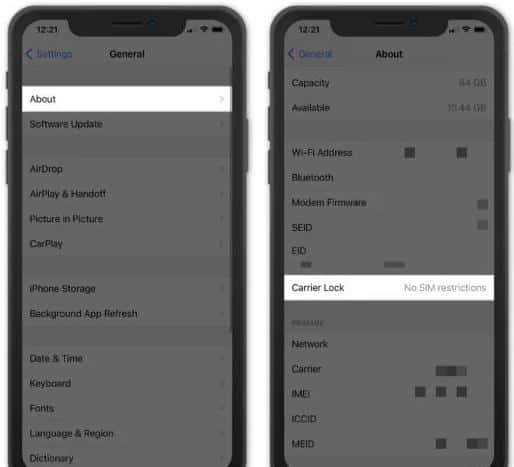
Incorrect eSIM activation
To confirm if your eSIM has been successfully activated, navigate to Settings > Mobile Cards and Networks on your device. The eSIM should be listed in the system if activation is complete.
If you find that the eSIM is not correctly activated, review the eSIM configuration settings. Make sure that the configuration is accurate to enable access to essential services such as calls and data.
Restart your smartphone and check the coverage
To troubleshoot eSIM issues, begin by rebooting your smartphone and ensuring a strong network coverage:
For iOS:
- Confirm you are in an area with robust coverage.
- Reboot your device.
- Navigate to Settings > Mobile/Cellular Data.
- When abroad, activate data roaming: Settings > Mobile/Cellular Data > Mobile/Cellular Data Options > Data Roaming.
- If the problem persists, reset the network: Settings > General > Transfer or Reset (Device) > Reset > Reset Network Settings. Note: This action will reset network settings, passwords, Wi-Fi, VPN, and APN configurations.
For Android:
- Check you are in an area with good coverage before rebooting your device.
- Deactivate and reactivate cellular data: Settings > Mobile/Cellular Data Network > Mobile/Cellular Data.
- If issues persist, perform a network reset: Settings > General > Reset Network Settings > Reset Settings.
eSIM configuration errors
If your eSIM isn’t working due to configuration issues, take these steps:
- Make sure your operator is compatible with the Dual SIM service.
- For corporate or company cellular service plans, check for authentication problems with the supplier.
- Confirm your operator has coverage in your area, and verify that data plans and services are activated and ready for use.
Lost eSIM
While eSIMs cannot physically be lost, users might face situations where their device malfunctions, leading to accidental erasure or loss of the eSIM. In such cases, users will need to request a replacement eSIM to restore functionality.
The eSIM card does not have signal
If your eSIM is not working and lacks a signal, the primary issue could be related to your operator’s coverage in your current location. Verify that your operator provides stable coverage in your area, especially during international trips. It’s crucial to confirm coverage beforehand.
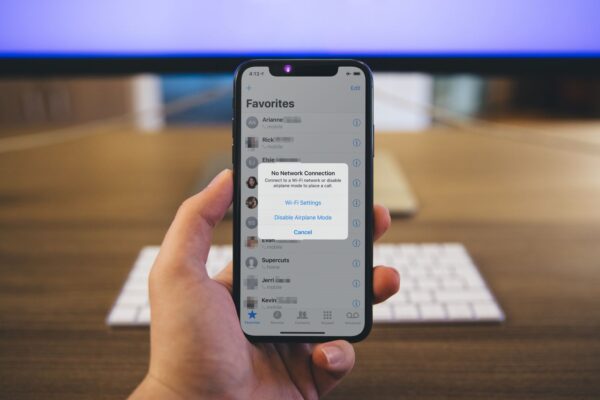
If you’re in an area with strong coverage and still face issues, ensure that the eSIM card isn’t restricted due to billing issues or limitations. Check for any billing-related restrictions that might be affecting the eSIM’s functionality.
Check Wi-Fi connection
Before starting your eSIM installation and activation journey, make sure your device is securely connected to a strong and stable Wi-Fi network. A stable Internet connection is important for the activation process to go smoothly.
Activation of the eSIM on a different device
Before attempting to activate your eSIM on another device, ensure compatibility with eSIM technology and confirm that the device is unlocked.
Additionally, verify compatibility with your smartphone and the operator’s network to ensure seamless functionality. Note that if the device has been reported as lost or stolen, eSIM installation will not be possible.
Explore both QR code scanning and manual activation
Depending on your carrier’s eSIM activation process, familiarize yourself with both methods – QR code scanning and manual input of activation details. Some carriers provide flexibility in activation, allowing you to choose between these approaches. If one method encounters challenges, seamlessly switch to the alternative provided by your carrier.
Verify completion of the activation process
It is imperative to see the eSIM activation process through to completion. Avoid closing the Settings app or turning off your device prematurely. Most carriers will signal successful eSIM activation through a confirmation message. Pay attention to ensure a fully activated and hassle-free eSIM experience.
The eSIM has expired
If your phone says: eSIM not working and indicates that it has expired, it’s important to note that eSIM cards from cellular phone companies typically do not have expiration dates. If your device prompts you with an error stating that the eSIM code is not valid, promptly contact your operator’s customer service for assistance in resolving the issue.

However, if you are using an international eSIM card and it has indeed expired, it likely means you have exhausted the allocated cellular data or the specified time frame has elapsed. To address this problem, you’ll need to obtain a new eSIM card to continue using cellular services.
APN has to be adjusted
If you have problems with your eSIM, especially related to APN configuration, follow these steps, as long as your carrier allows APN setup:
- Go to Settings > Mobile/Cellular Data > More Options > Mobile/Cellular Network.
- Enter the name of the access point address.
However, if you don’t see the cellular network option, your operator might have this feature blocked for security reasons. In such cases, reaching out to your phone company is necessary for further assistance.
Reboot your mobile
Resetting to factory settings is a last resort, as it erases all data on your phone, restoring it to its original configuration.
For iOS:
- Go to Settings > General > Transfer or Restore iPhone > Erase All Content and Settings.
For Android:
- Access Settings > System > Additional Settings > Factory Reset.
Note: Exercise caution when opting for a factory reset, as it results in the loss of all data on your device. Ensure you have a backup of important information before proceeding.
FAQs
1. Why is my eSIM no longer valid?
Several factors could render your eSIM invalid. Check for expiration dates, ensure your device’s software is up-to-date, and be cautious of device resets or changes in carriers. If your device is lost or stolen, eSIM functionality may be disabled. Billing issues or network problems can also contribute to eSIM deactivation. Contact your mobile carrier’s customer support for assistance in resolving the issue.
2. Can eSIM get damaged?
An eSIM is unlikely to be damaged because it is a small, built-in component, making physical damage rare. This sets it apart from physical SIM cards, which are more exposed and prone to damage.
Related post: Can eSIM be hacked?
3. Why is my iPhone not accepting eSIM?
If your iPhone is not accepting the eSIM, check for compatibility, ensure your carrier supports eSIM, update your iPhone’s software, complete the activation process correctly, and confirm proper eSIM configuration in settings. Remove any physical SIM card, and if issues persist, contact your carrier or Apple Support for assistance.
Wrap up
Addressing eSIM issues demands a systematic approach, beginning with fundamental steps like activation and device compatibility. By following these troubleshooting measures, you enhance the likelihood of pinpointing and resolving the root cause of your eSIM not working problems. If the issue persists, promptly seek assistance from your mobile carrier or device manufacturer for personalized support. Your hassle-free eSIM journey starts now!