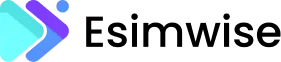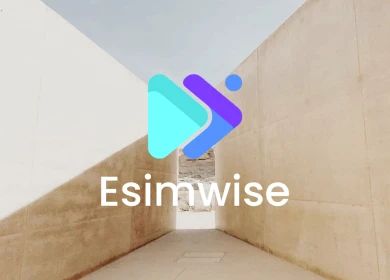Activating an eSIM on your iPhone is a quick and simple process, usually taking less than five minutes if you’re familiar with the steps. However, you may be worried about whether your eSIM activation will be successful or not. Activation verification is important as this is the gateway to accessing mobile network services from your carrier.
So, if you’re uncertain about the activation status of your installed eSIM, this article is here to guide you through the detailed steps on how to check if eSIM is activated in your iPhone. Our focus will be on iOS devices, making it easy for all readers to follow along and confirm their eSIM status. Let’s dive into the specifics right away!
How to check if eSIM is activated on an iPhone?
Unlock the full potential of your iPhone by confirming the activation status of your eSIM. Follow these easy steps on how to check if eSIM is activated on iPhone to make sure seamless access to mobile network services in just a few minutes.
Step 1: Open the ‘Settings’ app
Begin by unlocking your iPhone and locating the ‘Settings’ app. Tap to open it.
Step 2: Access ‘Cellular’ or ‘Mobile Data’ settings
Inside the Settings menu, look for and tap on either ‘Cellular’ or ‘Mobile Data,’ depending on your device’s language settings and iOS version.

Step 3: Navigate to available plans
In the ‘Cellular’ or ‘Mobile Data’ menu, you’ll find a list of available plans. If your eSIM is successfully activated, it will be visible in this list, usually labeled as “Secondary” or “Cellular Plan 2.”
Step 4: Inspect eSIM details
To know more information about your eSIM, tap on the name of the plan. This screen will display essential details, including the carrier name, phone number, and other relevant information associated with the eSIM. If your eSIM is activated, it should be listed alongside your physical SIM card, displaying the carrier name and status.
Step 5: Verify signal reception
Another way to confirm eSIM activation is to make sure your iPhone is receiving a signal. Check the signal bars at the top of your screen – the signal indicates that your eSIM has successfully connected to the network.
Note: If eSIM is not activated
In case your eSIM is not activated, it won’t appear in the list of available plans. If this happens, consider reaching out to your carrier for assistance or follow the eSIM activation process provided by your carrier.
Common issues & solutions for iPhone eSIM activation
Facing challenges during the eSIM activation process is a situation many users find themselves in. It’s not an unusual occurrence. In this part, let’s learn more about common issues that can arise during eSIM activation and provide practical solutions to help you overcome these potential obstacles.

Missing eSIM option in device settings
If the eSIM option is not visible in Mobile Data or Internet Settings, your device may not support eSIM. Check with the device manufacturer for support or visit their website for assistance.
Activation error or failure
If you encounter an error or the activation process fails, start by verifying that you’re using the correct QR code or activation code for your device. Ensure a strong and stable internet connection during the activation process. Consider restarting your device or resetting network settings, as this can often resolve activation issues.
Incompatibility with carrier’s network
Confirm that your eSIM is compatible with the network of your chosen carrier. Not all carriers support eSIM technology, so it’s crucial to ensure a match between your device’s eSIM capabilities and the carrier’s network. Check with the carrier directly to verify compatibility and receive guidance on the activation process.
Activation QR code not scanning
If the QR code is not scanning, ensure it is clear, undamaged, and well-lit. Follow your device’s specific instructions for scanning eSIM QR codes, as different devices may have varying requirements. If issues persist, consider contacting your carrier or device manufacturer for further assistance.
eSIM plan not visible in settings
After activation, if you cannot see your eSIM plan in the device settings, double-check that the activation process is completed successfully. If the issue persists, reach out to your carrier’s customer support for guidance. They can verify the status of your eSIM activation and provide assistance in displaying your plan information in the settings.
Carrier profile update is needed
Some devices may require a carrier profile update for optimal eSIM functionality. Check for available updates in your device settings, particularly in the “Carrier Settings” section. If prompted, follow the instructions to update the carrier profile. This step can address potential compatibility issues and ensure proper communication between your device and the carrier’s network.
Error messages during activation
If you encounter error messages during activation, carefully read and note the message. Error messages often provide specific information about the nature of the problem. Double-check your input data, ensure compatibility, and consult your carrier or device manufacturer for further assistance based on the specific error message received. They can provide targeted support to address the underlying issue.

FAQs
1. How do you check eSIM is working or not on Android?
To check if your eSIM is activated on your Android device, open the “Settings” app, go to “Network & Internet” or “Connections,” and select “SIM cards” or “Dual SIM & eSIM.” If you find the eSIM option labeled as “Connected” or “Active,” your eSIM is successfully activated.
2. How do I know if my iPhone is eSIM locked?
To check if your iPhone is eSIM locked, follow these steps: Open “Settings” on your iPhone. Select “General.” Choose “About.” Scroll down to find the “Carrier Lock” or “Network Provider Lock” option. If it says “No SIM restrictions,” your iPhone is unlocked. Alternatively, if you see the name of a carrier, your iPhone is still locked to that carrier.
Wrap up
All right! You’ve successfully navigated through the steps on how to check if eSIM is activated on iPhone. Take advantage of the convenience of eSIM technology to not only keep your devices organized but also enhance your connectivity experience. If you encounter any problems during the activation process, contacting your service provider’s customer support is always a wise move. Now, armed with this knowledge, you can confidently enjoy the benefits of eSIM on your iPhone. Happy connection!