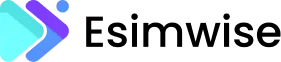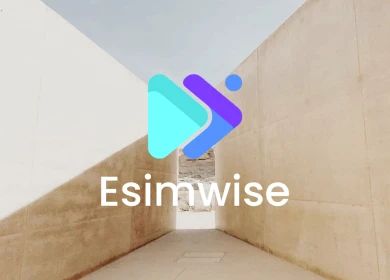While an eSIM offers a lot more flexibility and convenience than a physical SIM, there are situations when you need to remove it. Are you also struggling to find how to delete eSIM on your phone? Don’t worry! There is everything you need here! In this article, we will guide you through the step-by-step process to remove eSIM from your iPhone, Android or other devices, ensuring that you can do it easily and quickly. Please join us until the end to find the answer you are looking for.
When should you remove your eSIM
In the digital era, eSIM was born as one of the revolutionary inventions. It allows you to activate any mobile plan from your carrier without the need for a physical SIM. However, there may be times when there are reasons why you want to remove the eSIM from your mobile device. Here are 6 common reasons:
- Switch carriers: When you switch from one carrier to another, deleting the old eSIM makes it easier to install and use the new eSIM from the new carrier.
- Switch from eSIM to physical SIM: Sometimes, users want to switch from eSIM to physical SIM or vice versa. Removing the eSIM is a necessary step before doing this to avoid confusion or to save storage space.
- Manage multiple accounts: If you manage multiple eSIMs from different carriers and only want to use a certain number, deleting unnecessary eSIMs helps preserve storage space and ease management.
- Sell the device: Before transferring your mobile device to someone else, removing the eSIM ensures that your data and personal information are completely removed from the device.
- Lost device: In case your mobile device is lost, removing the eSIM helps you prevent others from using your connection information on a lost or no longer in use device.

Credit Image: vov
Before deleting your eSIM
Before starting the process of deleting eSIM from your phone, you should note the important things to ensure the removal process goes smoothly and successfully:
- Backup your eSIM data: Remember to back up any essential data stored on the eSIM, such as contacts, messages, and other information that will be useful in the future.
- Consider alternative connection: If the current eSIM is the primary connection, you must have an alternative connection, possibly a physical SIM, to avoid connection loss. In addition, you need to reconfirm when requested to avoid performing unnecessary operations.
- Know your service provider’s policy: to avoid any unintended consequences or potential problems, you must learn your service provider’s policy exactly.
- Consider usefulness: Delete an eSIM from a phone is considered a permanent action. If you think you may need to use an eSIM again in the future, you can consider alternatives, such as switching to another SIM slot or turning off the eSIM.
- Make sure: Select the correct eSIM you want to delete to avoid deleting by mistake.
How to delete eSIM on iPhone
Below are 5 detailed steps to remove eSIM on iOS devices:
Step 1: Open Settings
Open the “Settings” app on your iOS device.
Step 2: Select “Cellular” or “Cellular Plans”
Select the item that may be named “Cellular” or “Cellular Plans” in the settings list.
Step 3: Select the eSIM you want to delete
In the “Cellular” or “Cellular Plans” section, you will see a list of installed eSIMs. Select the eSIM you want to delete.
Step 4: Choose “Delete Plan”/”Remove Cellular Plan”
After selecting the eSIM to remove, you will see the option to remove the eSIM. There will usually be an option called “Remove Cellular Plan”/”Delete Plan”. Click this option.
Step 5: Confirm deletion of eSIM
The system will ask for confirmation before deleting the eSIM. Confirm your selection to complete the eSIM removal process.
Note that the specific names of the options may vary depending on the specific iOS version on your device.
How to delete eSIM on Android devices
Deleting an eSIM on Android devices typically involves navigating through the device settings to manage the SIM/eSIM profiles. Here are how to delete eSIM from your phone:
Step 1: Access Settings
Open the “Settings” app on your Android device.
Step 2: Navigate to Network & Internet or Connections
Look for options related to “Network & Internet” or “Connections” within the Settings menu.
Step 3: Find SIM card or Mobile Network settings
Look for the section that manages SIM cards or Mobile Networks. It might be labeled as “SIM card manager,” “Mobile networks,” or “SIM card & mobile data.”
Step 4: Manage eSIM profiles
Select the option that allows you to manage your eSIM profiles. This section will display the list of eSIMs currently active on your device.
Step 5: Delete the eSIM
Tap on the specific eSIM profile you want to delete and look for an option to remove or delete it. Confirm the action when prompted.
Please note that the naming of settings and options may vary slightly depending on the Android device’s manufacturer and the Android version it’s running. If you encounter difficulties or can’t find the exact steps, referring to the device’s user manual or contacting the device manufacturer’s support can provide specific guidance tailored to your device.
How to delete eSIM on Google Pixel
Here are the steps to delete eSIM on a Google Pixel device:
Step 1: Access Settings
Open the “Settings” app on your Google Pixel phone.
Step 2: Navigate to Network & Internet
Tap on “Network & Internet” or “Connections.”
Step 3: Choose SIM Card Settings
Look for “SIM card” or “SIM card manager.”
Step 4: Manage eSIM
Select “Manage SIM cards” or “Manage eSIM.”
Step 5: Select and Delete eSIM
Tap on the specific eSIM you want to delete, then choose the option to “Delete” or “Remove” it.
Wrap up
As you can see, based on our detailed instructions, how to delete eSIM from your phone is really easy, right? The above steps may vary depending on the phone type and software version. Removing the eSIM is an important step in managing the connection on your mobile phone. Make sure you understand this procedure so you don’t lose connections or lose important data.
Let us know if this article was helpful and if you need any further help. Remember to follow us every day to update the most useful information!