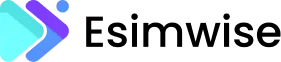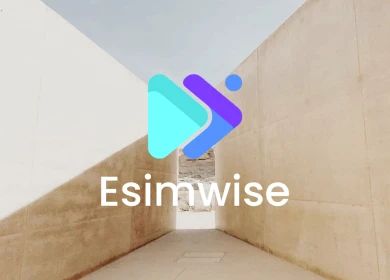Nowadays, the advent of eSIM has revolutionized the way we connect. Unlike traditional physical SIM cards, eSIMs are integrated directly into your device, paving the way for a more fast and convenient mobile experience. If you’re wondering how to activate eSIM and unlock the full potential of your device, you’ve come to the right place. In this comprehensive guide, we’ll walk you through the process step by step, ensuring hassle-free activation.
How to activate an eSIM on Android?
More and more Android smartphones these days are stepping up their game with eSIM connectivity. Some of them are even going above and beyond, throwing in dual-SIM capability alongside the good old physical SIM.
But the real question is, how do you join the simplistic eSIM lifestyle? If you’re ready to make the switch, here’s your guide on how to activate eSIM on Android.
Step 1: Open the Settings app
Navigate to your phone’s Settings app. Look for the icon that resembles a mechanical cog wheel, though its appearance might vary depending on your smartphone model.
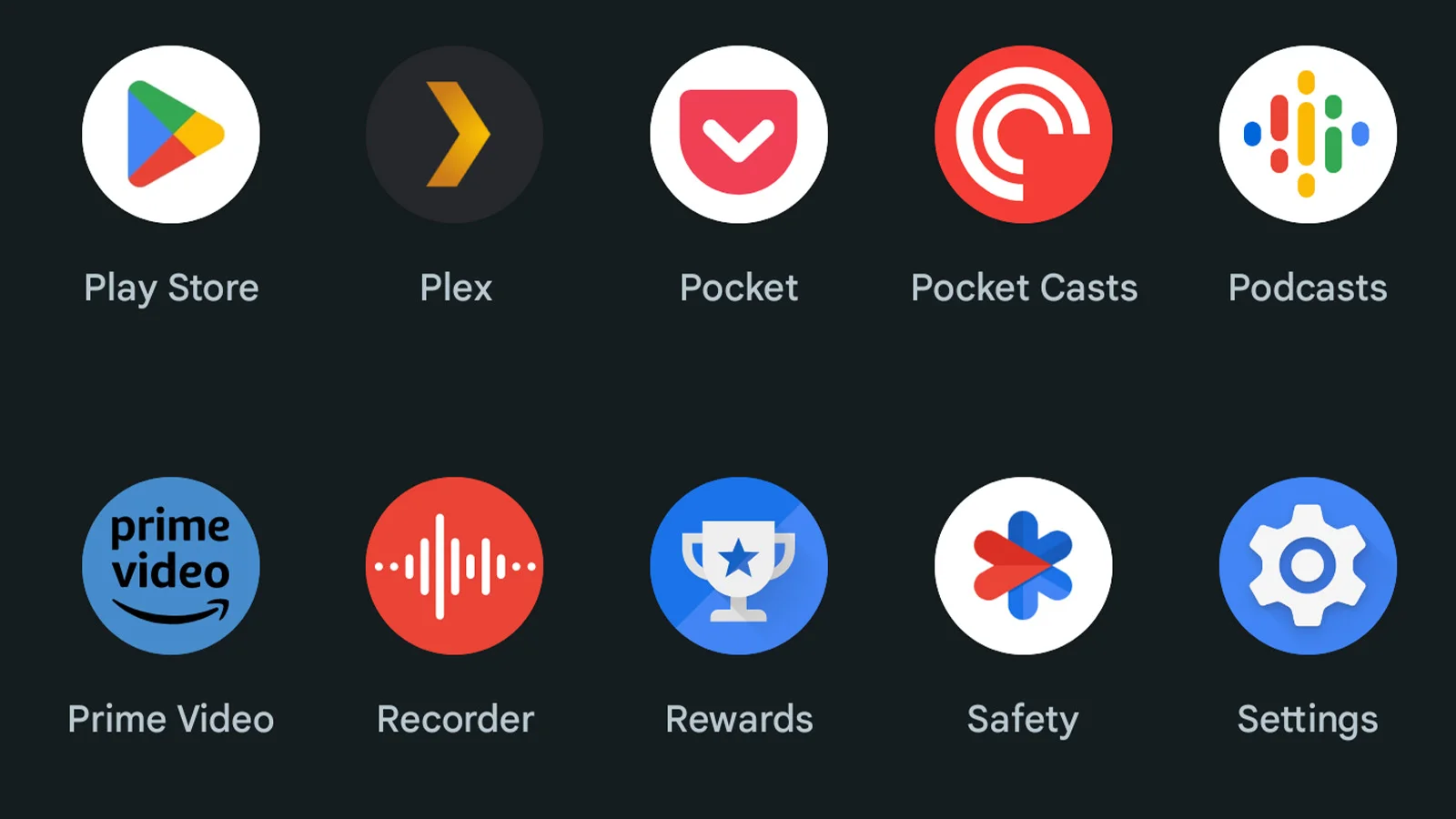
Step 2: Access Network & internet
Once in the Settings app, tap on “Network & Internet.” You’ll often find this option at the top of the app menu.
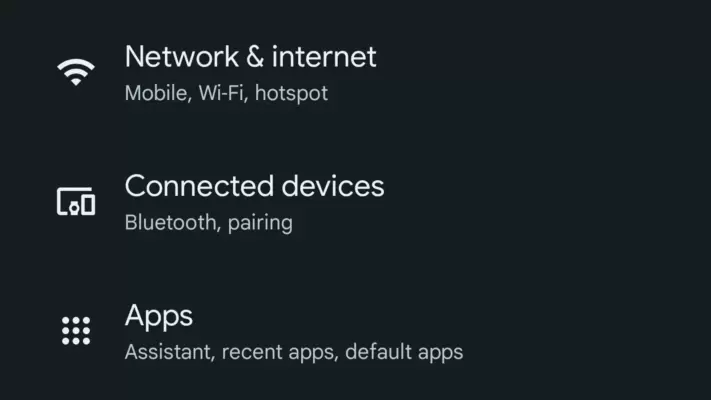
Step 3: Select SIMs
Within the Network & Internet menu, locate and tap on “SIMs.” This is the section where you can manage your SIM card settings.
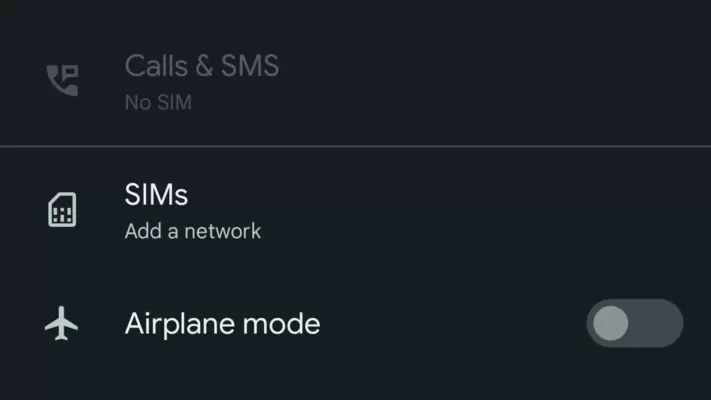
Step 4: Choose ‘Use eSIM instead’
If your phone currently uses a physical SIM card, you’ll see options related to that. However, since we’re focusing on the eSIM, remove the physical SIM card using the ejection tool (if needed).
Then, go back to the menu and tap on ‘Use eSIM instead’ at the bottom of the page. Confirm by tapping ‘Next’ on the following page.
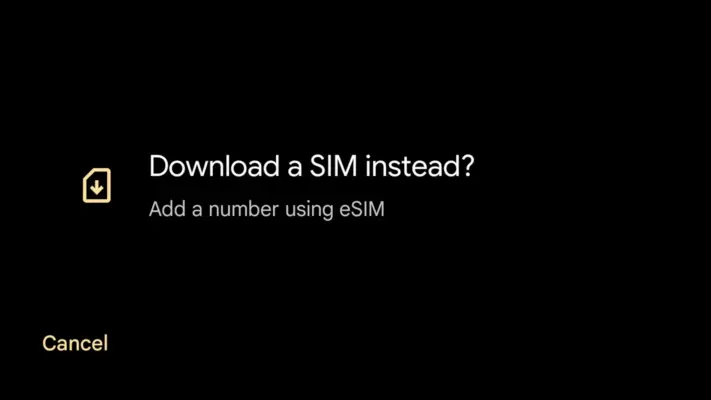
Step 5: Scan the eSIM QR Code
Now, it’s time to scan the eSIM QR code provided by your network carrier. This QR code usually comes with your eSIM or when upgrading your contract to an eSIM variant. If you don’t have a QR code, simply give your carrier a quick call for assistance. (Recommnedation: How to get a QR code for eSIM?)
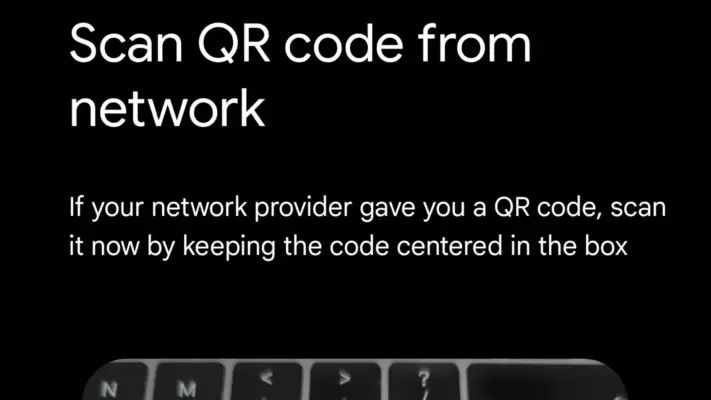
How to activate an eSIM on iOS?
Setting up and activating an eSIM on an iPhone can be done in a variety of ways, but the most common method is using a QR code. Let’s explore two methods on how to activate eSIM on iOS below. Keep in mind that the steps may vary depending on the iPhone model and iOS version you are currently using.
Scan a QR Code
Step 1: Navigate to Settings on your iPhone.
Step 2: Tap on Cellular or Mobile.
Step 3: Select Add Cellular Plan or Add Mobile Data Plan.
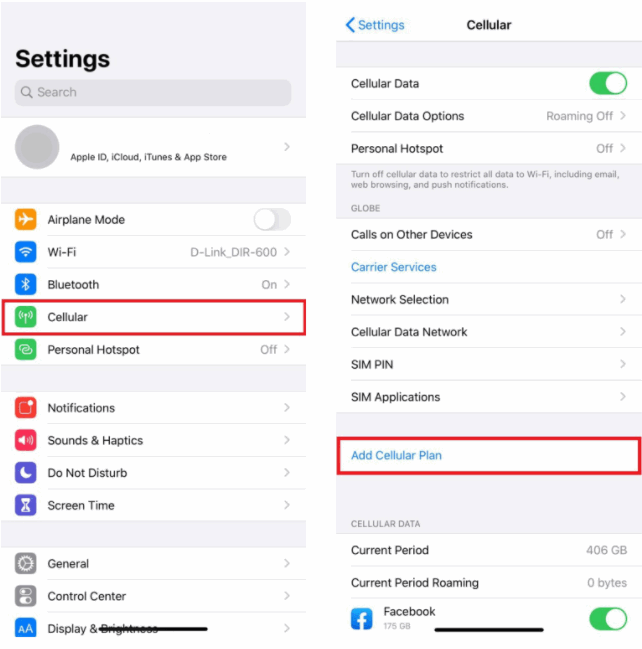
Step 4: Use a printed QR code or another device displaying the QR code to scan your eSIM QR code.
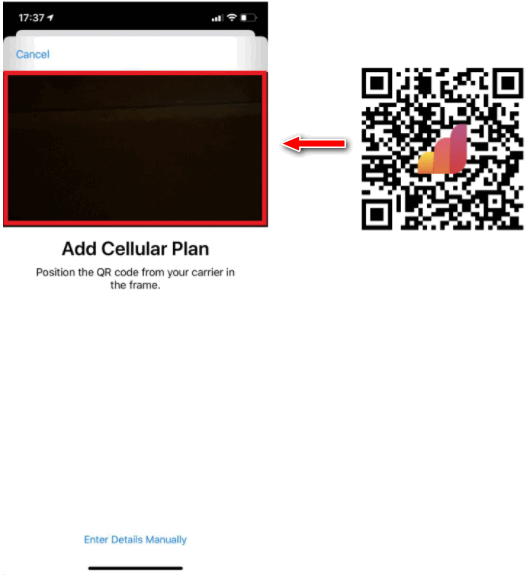
Step 5: Enter a 4-digit confirmation code if prompted (skip if not provided).
Step 6: Choose a label or customize label for your eSIM.
Step 7: Under the Default Line page, select your eSIM for cellular data only.
Step 8: Your new eSIM should now be visible under Cellular Data or Mobile Data Plans.
Manual activation
Step 1: Similar to scan a QR code method, go to Settings and click Cellular or Mobile.
Step 2: Choose Add Cellular Plan or Add Mobile Data Plan.
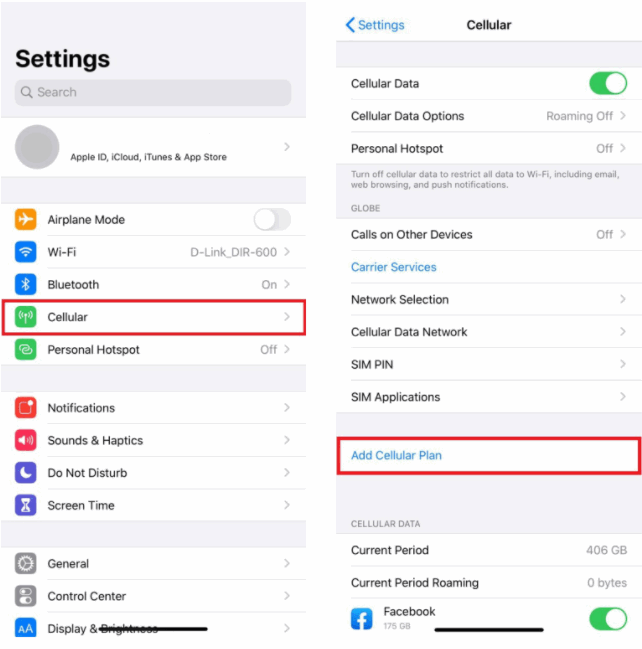
Step 3: Opt for Enter Details Manually. You will be prompted to enter:
- SM-DP+ Address
- Activation Code
- Confirmation Code
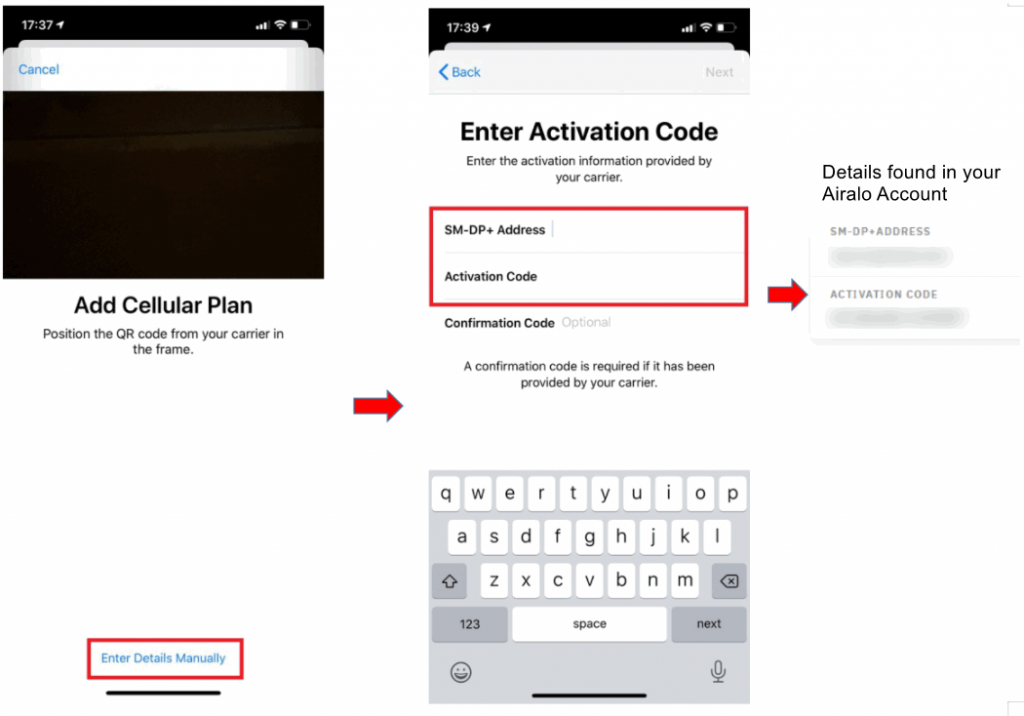
Step 4: Choose a label for your eSIM.
Step 5: Select the line for cellular data usage.
Step 6: Tap continue, and your virtual SIM is ready for use in the settings.
Related posts:
How to activate an eSIM on US carriers?
Activating an eSIM on US carriers involves a few specific steps, but the exact process can vary slightly depending on the carrier (To know if your US carrier supports eSIM, check here). Here’s a general guide that you can follow on how to activate eSIM:

Activate an eSIM on T-mobile
iPhone:
- Ensure a stable Wi-Fi connection.
- Wait for the notification indicating that your Metro by T-Mobile cellular plan is ready.
- Tap the notification to finalize your eSIM activation and connect to the Metro by T-Mobile network.
If you didn’t receive the notification:
- Go to Settings > Cellular > Add Cellular Plan from your home screen.
- Use your phone camera to scan the QR code or manually enter the SMDP+ address below.
- Tap Add Cellular Plan.
Samsung:
- Confirm a reliable Wi-Fi connection.
- From your home screen, navigate to Settings > Connections > SIM card manager > Add Mobile Plan > Scan Carrier QR Code.
- Use your phone camera to scan the QR code or manually input the SMDP+ address.
- Click Confirm.
Pixel:
- Make sure a stable Wi-Fi connection.
- From your home screen, go to Settings > Network & Internet.
- Next to SIMs, select the plus symbol, tap Download your SIM > Next > T-Mobile.
- Use your phone camera to scan the QR code or manually enter the SMDP+ address.
- Tap Confirm.
SM-DP+ Address: T-MOBILE.GDSB.NET
Further reading: A complete guide to activate eSIM on T-mobile
Activate an eSIM on Verizon
Step 1: Confirm that your device supports eSIM and is compatible with Verizon’s eSIM service.
Step 2: Obtain an eSIM activation kit or QR code from a Verizon store or contact customer service.
Step 3: Navigate to Settings on your device.
Step 4: Find and tap on the Cellular or Mobile option.
Step 5: Select “Add Cellular Plan“.
Step 6: Use your phone’s camera to scan the eSIM QR code provided by Verizon.
Step 7: Complete any additional steps as prompted on your device.
Further reading: A complete guide to activate eSIM on Verizon
Activate an eSIM on Sprint
Sprint is now T-mobile, so follow the guide above to activate your eSIM.
Activate an eSIM on Cricket
Step 1: Ensure your phone is unlocked, eSIM-capable, and compatible with Cricket Wireless. You can verify this using Cricket’s Compatibility Checker.
Step 2: Make sure your phone is connected to a WiFi network for a smooth activation process.
Step 3: Activate your service online at cricketwireless.com or visit any Cricket Retail Store. During activation, opt for the eSIM option.
Further reading: A complete guide to activate eSIM on Cricket
Activate an eSIM on AT&T
To activate an eSIM on AT&T, here’s a concise guide on how to activate eSIM for you:
- Log in to your myAT&T account.
- Navigate to “My devices” and select “Manage wireless” for the device requiring the eSIM.
- Download the eSIM over Wi-Fi if your device is on an active plan.
- If you have an eSIM activation card, go to SIM card manager, select “Add mobile plan,” and follow the prompts to scan the QR code.
Troubleshooting (if needed):
For troubleshooting, sign in to your myAT&T account, scroll to “My devices,” and choose “Manage wireless” for the device needing a new eSIM.
Further reading: A complete guide to activate eSIM on AT&T
FAQs
1. How long does it take to activate an eSIM?
Activating an eSIM takes a few minutes to a few hours. Usually, if everything is in order with the carrier’s network and the QR code is valid, the activation process can be completed within 5 to 10 minutes. Keep in mind that specific factors, such as carrier procedures and device compatibility, may affect the duration of the activation process.
2. Where is the activation code for eSIM?
After setting up your iPhone, activating your eSIM is a breeze. Just reach out to your carrier to obtain a QR code, and then follow these simple steps: Open your Camera app, scan the QR code, and when the “Cellular Plan Detected” notification pops up, just give it a tap.
3. Why can’t I activate an eSIM?
If you’re having trouble activating an eSIM, consider these common issues:
- Device compatibility: Make sure your device supports eSIM technology by checking its specifications. You can check device compatibility here.
- Carrier support: Confirm that your carrier offers eSIM activation and that it is supported in your region. If you use eSIM from Esimwise and don’t know how to activate eSIM, reach out to our Esimwise support for further guidance.
- Internet connection: Use a stable Wi-Fi connection during the activation process to avoid issues.
- QR Code issues: Check the QR code for validity and ensure it matches the carrier’s information.
- Device software update: Make sure your device has the latest software updates installed.
- Confirmation code: If required, enter the confirmation code correctly as provided by your carrier.
- SIM card slot: Remove the physical SIM card if switching to an eSIM, as some devices require this step.
Wrap up
And there you have it — a step-by-step guide on how to activate eSIM! Remember, if you ever find yourself facing challenges during activation, feel free to reach out to your carrier’s support. With the flexibility to switch carriers without swapping physical cards, eSIM technology is definitely the future of mobile communications. Enjoy the convenience and freedom that eSIM brings as you stay connected in this fast-paced digital age. Happy exploring!