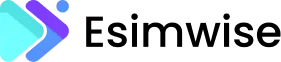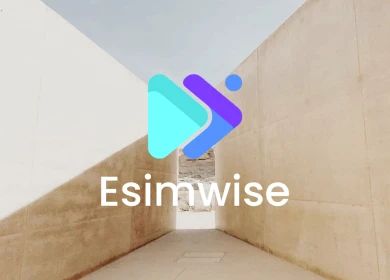With technological progress, numerous contemporary smartphones, such as Apple’s iPhone, have embraced the eSIM functionality to offer added convenience and enhanced features. However, there may come a time when you need to know how to remove eSIM from an iPhone. Interested in learning how to delete eSIM from an iPhone 13, Iphone 14 or other Iphones? No problem! We’ve got you covered.
The forthcoming guidance will walk you through the essential steps to accomplish this issue. Simply follow the steps outlined here, and your eSIM will be removed quickly.
Related post: How to delete eSIM on Android and other devices?
How to remove eSIM from iPhone
As of our last update, the process for removing an eSIM from an iPhone 14 shouldn’t be significantly different from removing eSIM from an iPhone 13 or other recent iPhone models. However, there might be subtle interface changes or updates in the settings. Here’s a step-by-step detailed guide about how to remove an eSIM from your iPhone:
Step 1: Access Settings
Start by unlocking your iPhone and locating the “Settings” app on your home screen – it’s the gear-shaped icon. Tap on it to open.
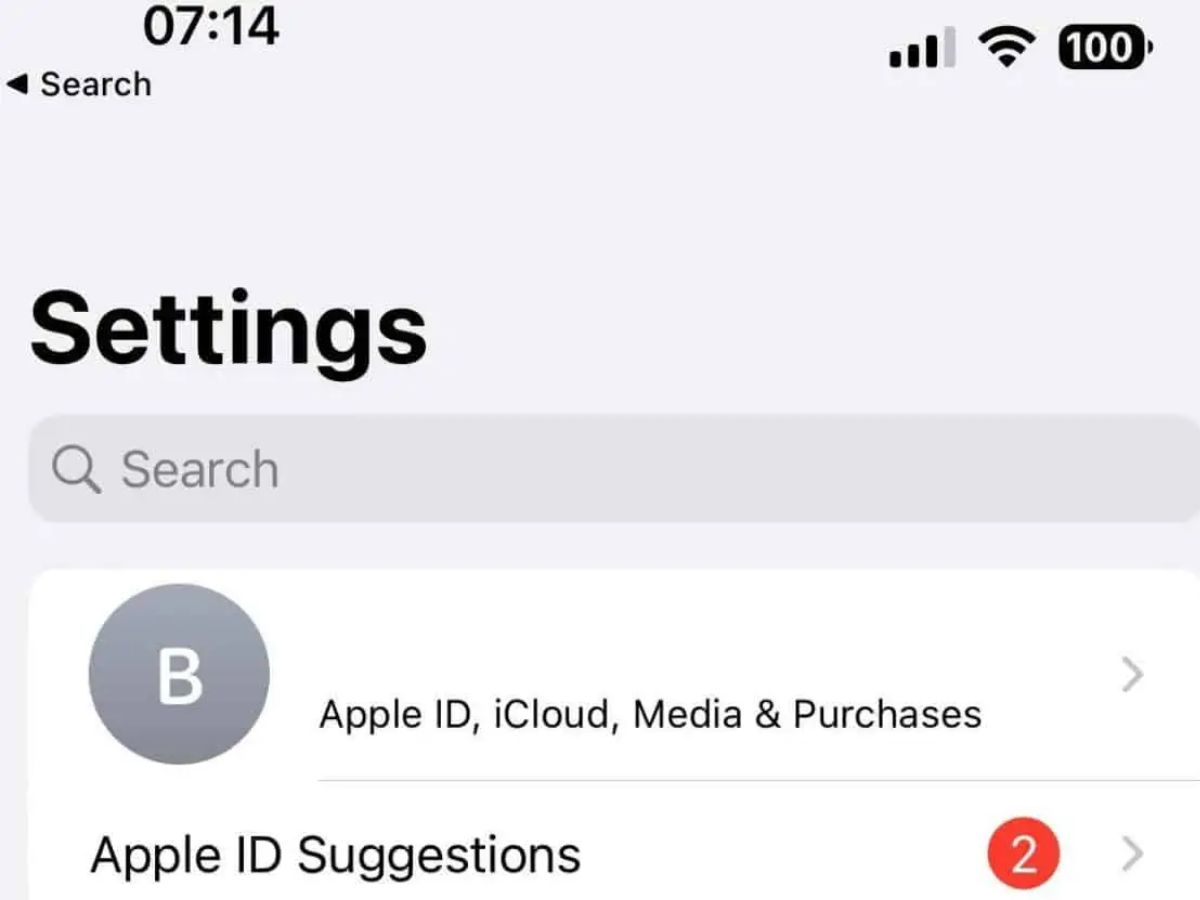
Step 2: Select Cellular/Mobile Data
Once in the Settings menu, scroll down until you find the section labeled “Cellular” or “Mobile Data.” Tap on it to proceed. The exact wording might vary based on your iOS version or language settings.
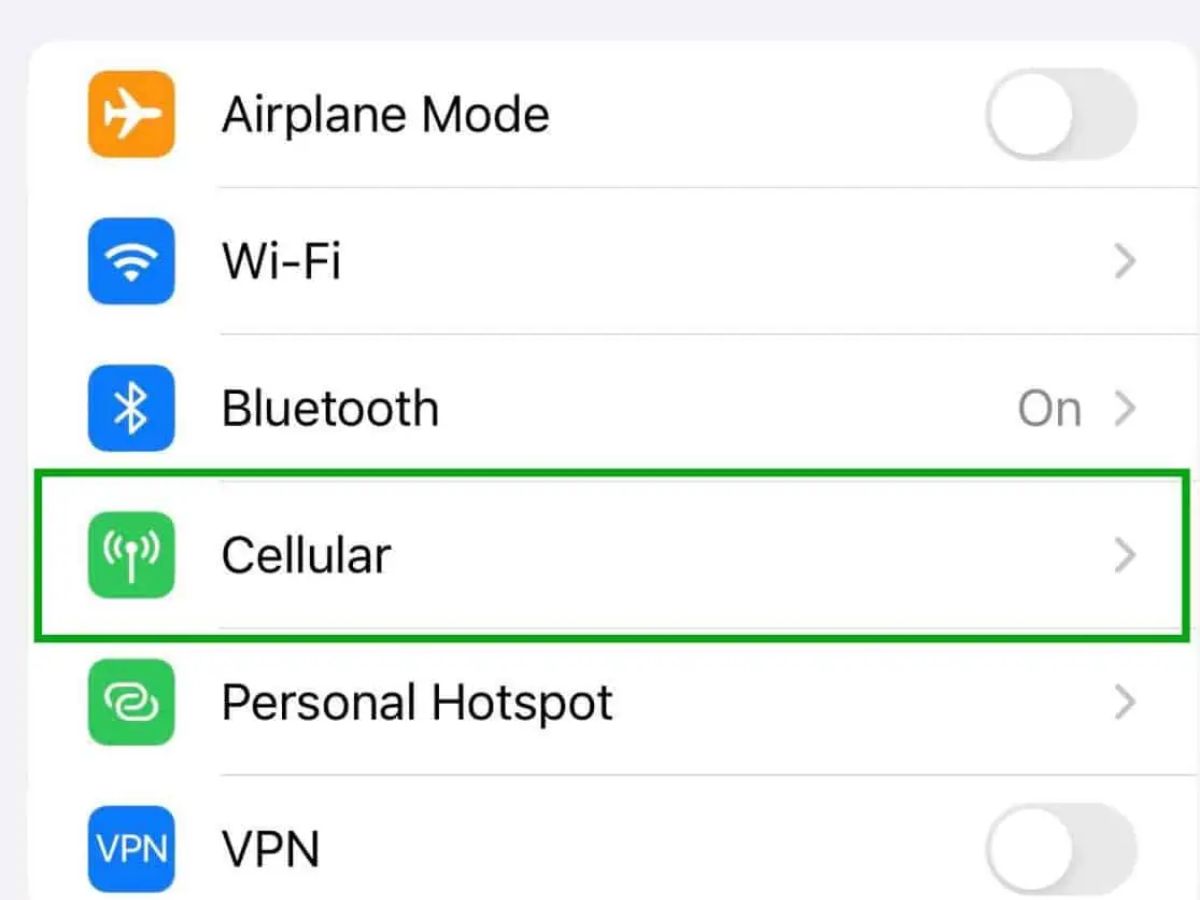
Step 3: Tap on Cellular Plan
Within the Cellular settings, continue by looking for an option specifically labeled “Cellular Plan” or “Mobile Data Plans.” This particular section manages the eSIMs on your device. Tap on this option to view your list of available eSIMs.
Choose the eSIM to Remove: Among the listed eSIMs, identify and tap on the specific one you want to remove from your iPhone. It might be identified by the carrier’s name or any custom label you assigned to it previously.
Step 4: Remove the eSIM
Once you’ve selected the desired eSIM, navigate through the options or settings related to it. Look for an option that allows you to remove the selected cellular plan. This action might be labeled as “Remove Cellular Plan” or “Delete Plan.” Tap on this option to initiate the removal process.
Upon selecting to remove the eSIM, your iPhone will likely present a confirmation prompt to ensure you want to proceed. Confirm the action by tapping on “Confirm” or a similar affirmative choice to proceed with the removal.
After confirming, your iPhone will process the removal request. You may receive a message confirming the successful removal of the selected eSIM. Once confirmed, the eSIM will be completely removed from your iPhone.
If you notice any differences or if the steps vary due to software updates or changes specific to the iPhone models, consulting the user manual for your iPhone or contacting Apple Support might provide more precise instructions. Always ensure you have an alternative means of connectivity, such as a physical SIM card or another eSIM, or the necessary information to re-add the eSIM or switch to another plan before removing the eSIM from your device.
You may wonder: What happens if i delete my eSIM?
Advice for removing eSIM from iPhone
Before removing the eSIM from Iphone
- Back up data: Prior to removing the eSIM from Iphone, back up any essential data associated with that particular plan, such as contacts, messages, or important information.
- Understand consequences: Recognize that removing an eSIM means you won’t be able to use that specific cellular plan anymore unless re-added or replaced with a different eSIM. Double-check to ensure you’re removing the correct eSIM. If you have a dual SIM iPhone, understand how removing an eSIM from Iphone affects both the primary and secondary lines.
- Carrier support: If unsure about the process or concerned about any repercussions, contact your carrier’s customer support for guidance specific to their services and your plan. Esimwise can assist you as an alternative. Not only will you save a lot of time and money, you will have the best eSIM experience ever.
Post-Removal advice
- Restart your iPhone: After removing the eSIM from the Iphone, consider restarting your device to ensure all changes take effect properly.
- Check connectivity: Verify that your iPhone connects to your primary cellular plan (if applicable) and ensure there are no service disruptions.
- Re-Add or Replace: If you plan to use a different eSIM or re-add the same one, follow the carrier’s instructions or visit their store for assistance.
- Data restoration: If necessary, restore any backed-up data associated with the previous eSIM onto your phone.
By following this detailed advice, you can safely remove an eSIM from your iPhone while minimizing potential issues or data loss.
FAQs

1. How do I recover deleted eSIM on my iPhone?
Recovering a deleted eSIM from an iPhone can be challenging because eSIMs, once removed, are typically not recoverable like regular files or data. However, there are a few steps you can try:
- Contact your carrier: Ask for support from your carrier. Sometimes, they can re-provision the same eSIM profile for you if it was recently deleted.
- Check for backups: If you have recent backups of your iPhone that include the eSIM data, restoring your iPhone from that backup might restore the eSIM settings. However, this depends on whether the backup contains the eSIM information.
- Visit Apple or authorized service provider: While it’s not a common practice, visiting an Apple Store or authorized service provider might yield additional insights or options, although recovering deleted eSIMs might be beyond their capabilities.
- Re-activation assistance: Immediately contacting your carrier after the deletion might allow them to assist in reactivating the same eSIM profile.
- Consider alternate solutions: If the eSIM cannot be recovered, consider obtaining a new eSIM from your carrier or using a physical SIM card if available.
Keep in mind that how to remove eSIM from an iphone can vary based on multiple factors, including carrier policies, backup availability, and the nature of eSIM technology. Always maintain regular backups of your device to prevent data loss and be cautious when managing eSIMs to avoid accidental deletions.
Recommendation: How to reactivate your eSIM?
2. What happens to eSIM when resetting the iPhone?
When you reset your iPhone, whether it’s a factory reset or a reset of settings, the eSIM data is typically removed along with all other data on the device. Here’s what happens to the eSIM when resetting the iPhone:
- Factory reset: This erases all data on your iPhone and returns it to its original factory settings. During a factory reset, all data, including the eSIM profiles, is wiped from the device. After the reset, your iPhone will no longer have any eSIM profiles installed.
- Reset all settings: This option resets all settings to their default configurations but doesn’t delete your data like photos, apps, or personal information. However, the eSIM settings and profiles might still be removed or disrupted in this process. You might need to re-add or reconfigure eSIMs after this type of reset.
- Erase all content and settings: This option wipes all data from your iPhone, essentially performing a factory reset. Like the factory reset, this action removes all eSIM profiles from the device.
In any of these cases, the eSIM data is cleared from the iPhone. If you plan to reset your iPhone, ensure you back up any important data and make note of any eSIM-related information (like activation codes or QR codes) to re-add your eSIM profiles after the reset, if needed.
3. Does reset network settings remove eSIM on iPhone?
Resetting network settings doesn’t directly remove eSIM from the iPhone, but it can disrupt its connectivity momentarily to the cellular network associated with the eSIM. Any customized settings related to the eSIM, such as specific cellular data preferences or network settings, may revert to default configurations. This could affect the eSIM’s functionality until reconfigured.
Wrap up
Now, do you understand how to remove eSIM from an Iphone? Keep in mind that by removing the eSIM, you’re also revoking access to the cellular plan tied to it. This implies that your phone won’t be able to utilize cellular data or voice services through that specific plan anymore. This can be a chance, as it allows for easier switching between carriers and plans.
Furthermore, if your current eSIM experience is suffering, why not consider using Esimwise’s eSIM for a smoother experience? This means you will be able to experience Internet speeds many times faster than what you currently have at an impressive cost. Switch to our advanced network today and explore the limitless possibilities of our eSIM.