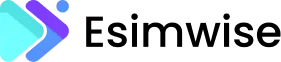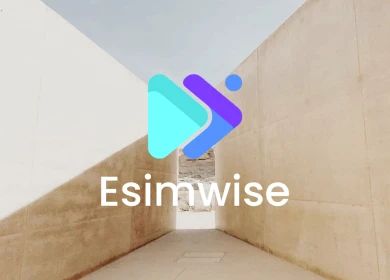Dealing with an iPhone eSIM stuck on activating can be frustrating, but fret not, you’re not alone in this awkward situation. Many iPhone users have encountered this problem and there are some potential solutions to get your eSIM working smoothly. In this article, we will explore the common reasons behind the issue and guide you through step-by-step troubleshooting methods.
Related posts:
- Why is my eSIM not working?
- How to fix no service after eSIM activation?
- Why is eSIM transfer not working on iPhone?
Why your iPhone eSIM stuck on activating
Experiencing your iPhone eSIM stuck on activating can be a frustrating situation, and understanding the potential cause behind this problem is important for effective troubleshooting. Here, we’ll dive into some common reasons why your iPhone eSIM may be facing activation challenges.

Network issues
Activating eSIM depends heavily on a stable and reliable network connection. Whether you’re using Wi-Fi or mobile data, any interruptions or fluctuations in connection can hinder seamless activation. Inconsistencies in network signal strength may lead to timeouts or errors during eSIM activation.
Software glitches
The complex operation of the iOS system can sometimes encounter malfunctions or abnormalities that interrupt the eSIM activation process. These software-related problems can range from minor errors to more complex system errors, causing the activation process to stall indefinitely.
Outdated iOS version
Running an outdated version of the iOS operating system can introduce compatibility issues with the eSIM activation process. Apple regularly releases updates to address bugs, improve system performance, and enhance overall device functionality. Failing to keep your iPhone up to date may result in complications during eSIM activation.
Physical connection problems
Physical problems with the eSIM card or its insertion can also contribute to activation problems. A misplaced or improperly inserted eSIM or a damaged card itself can interfere with your iPhone’s ability to establish a secure connection and complete the activation process.
Carrier-specific issues
Activation issues can often be attributed to problems on the carrier’s end. These may include provisioning errors, insufficient information for activation, or delays in processing the activation request. Collaborating with your carrier’s support team may be necessary to resolve these carrier-specific challenges.
Configuration errors
Incorrect network configuration or settings on the iPhone can lead to activation difficulties, contributing to the annoying “eSIM stuck on activating” issue. Whether it is due to misconfigured APN settings or other network-related parameters, these errors can prevent the eSIM from being activated smoothly.
Insufficient signal strength
The eSIM activation process demands a stable signal throughout. Insufficient signal strength during key moments of the activation attempt can result in timeouts or failures. Ensuring a strong and consistent signal is crucial for a successful eSIM activation.
Server congestion
High server loads or congestion, either on Apple’s servers or those of your carrier, can be a significant factor in delayed eSIM activations. During peak times, server congestion may lead to slower processing of activation requests.
How to fix eSIM stuck on activating
Resolving eSIM activation issues involves several key steps. Start with a device restart to clear glitches, ensure your device has the latest software updates, and confirm compatibility. If activation details seem problematic, re-scan the QR code or re-enter the information. Resetting network settings may resolve conflicts. After checking your iPhone, continue to follow the specific steps below:
Step 1: Access control center
Swipe down from the top right corner of your iPhone screen to open the Control Center.
Step 2: Enable airplane mode
Inside the control center, locate and tap on the Airplane Mode icon to activate it.
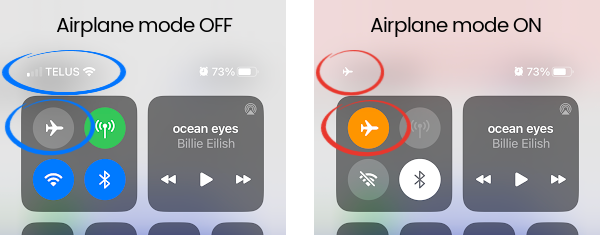
Patiently wait for 30 seconds, allowing the device to undergo a smooth transition into Airplane Mode.
Step 3: Disable airplane mode
Tap the Airplane Mode icon again to deactivate it. Give your device an additional 30 seconds to seamlessly readjust to normal mode.
Step 4: Access settings
Navigate to your device’s “Settings,” which serves as the central hub for various configurations.
Step 5: Go to Cellular/Mobile Data
In the expanded settings menu, locate and tap “Cellular” or “Cellular Data“, adjusting the step to suit your device’s specifications.
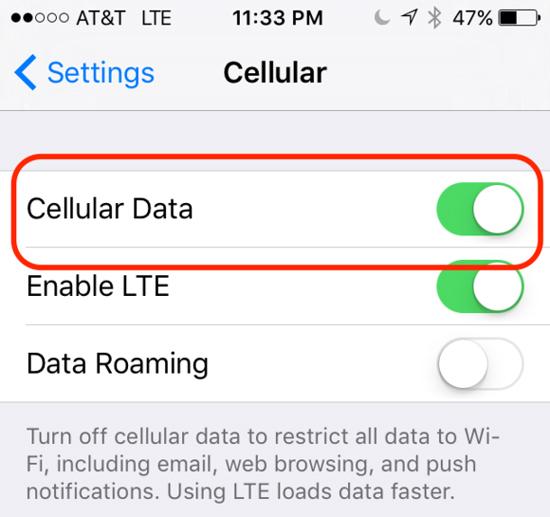
Step 6: Confirm eSIM activation
Dive into your chosen settings to confirm the successful activation of your eSIM. Check relevant metrics and details to ensure flawless activation.
If the issue persists, consider checking the troubleshooting guides provided by Apple or your carrier for additional assistance. Consider activating during off-peak hours to reduce server load and enhance the activation process.
FAQs
1. Why does eSIM keep activating?
If your eSIM keeps activating repeatedly, it might be due to temporary network issues or maintenance causing delays. Check for carrier network discrepancies and contact the eSIM issuer for assistance. Additionally, ensure your device is compatible with eSIM technology to avoid activation problems.
2. How do I delete the eSIM that says activating?
To delete your eSIM on your iPhone: Go to Settings > Cellular or Mobile Data > “Delete eSIM.” If you erase all content and settings, you can choose to erase your eSIM or keep it. Remember, if you want to cancel your mobile data plan, contact your network provider to complete the cancellation process.
3. Why is eSIM not activating on my phone?
If you see “Unable to Activate eSIM” during installation/activation, it may indicate that your device is having trouble installing the eSIM. This often occurs due to a lack of a stable internet connection needed to download and install the eSIM, the digital SIM card.
Wrap up
Having an iPhone eSIM stuck on activating is undoubtedly an annoying situation, but with these troubleshooting steps, you have a good chance of resolving the problem. Remember to follow each step carefully, and if needed, seek help from your carrier or Apple support to make the eSIM activation process go more smoothly.
Ready to troubleshoot? Feel free to share your experience or drop a comment if you have any questions!