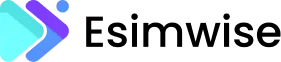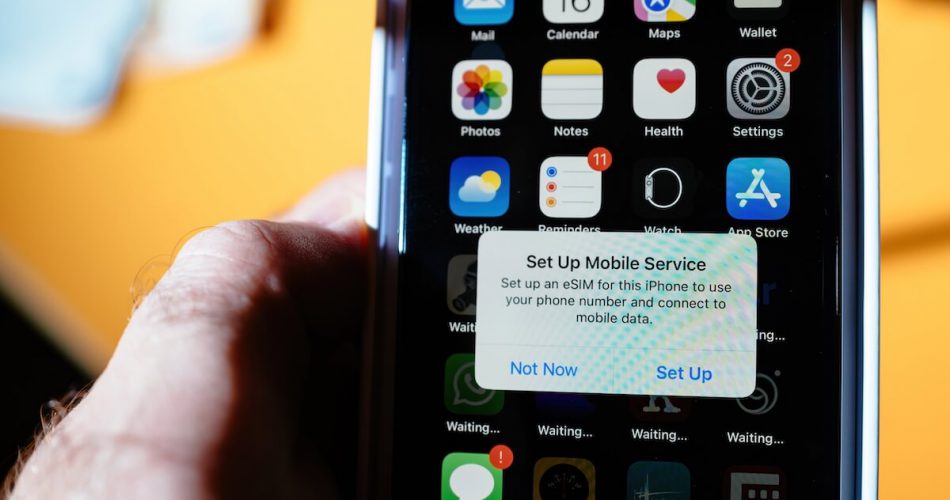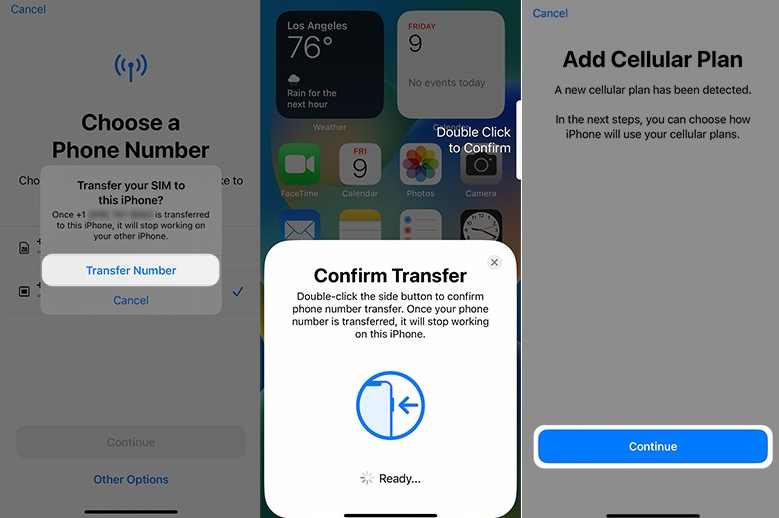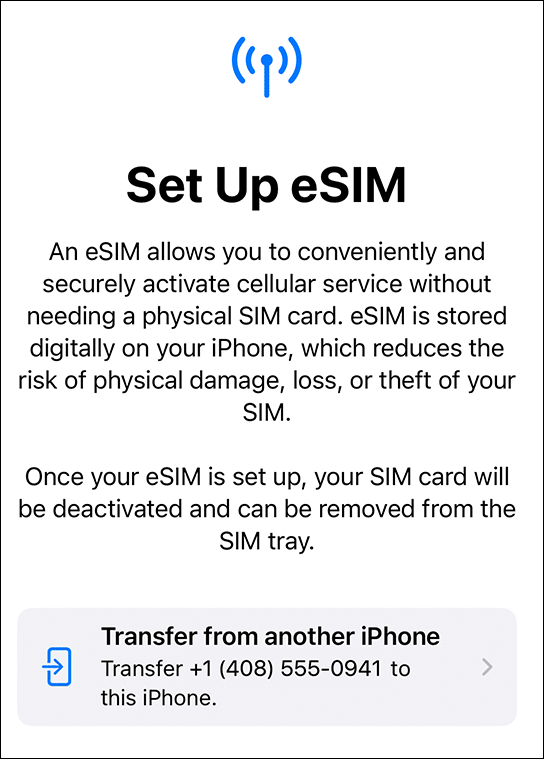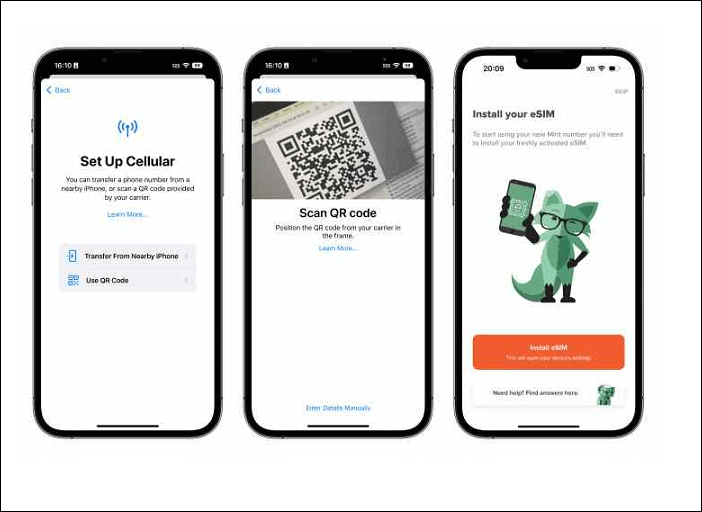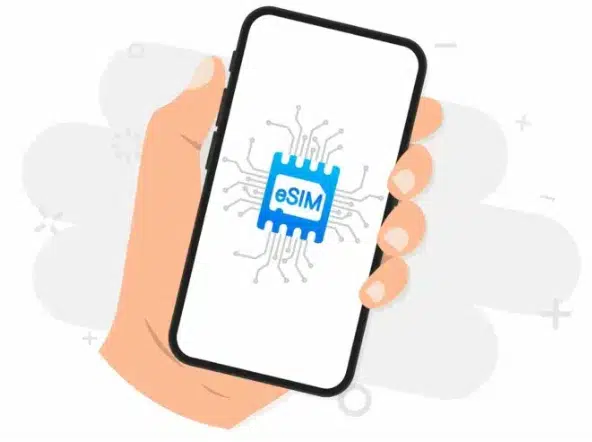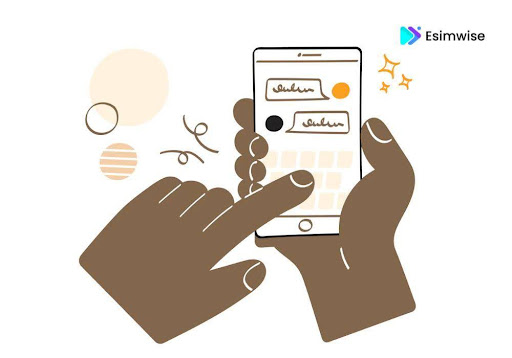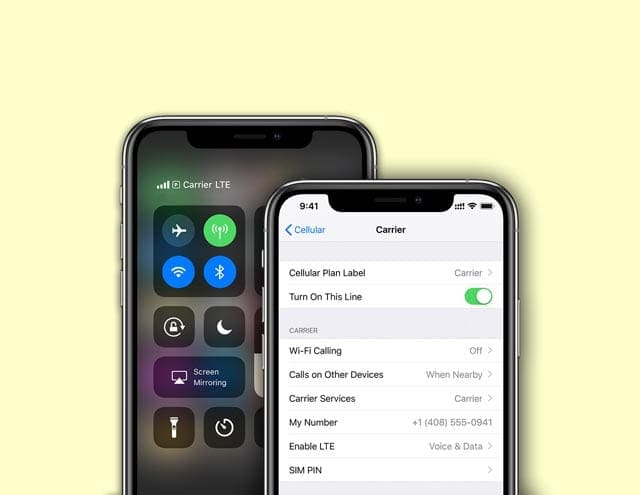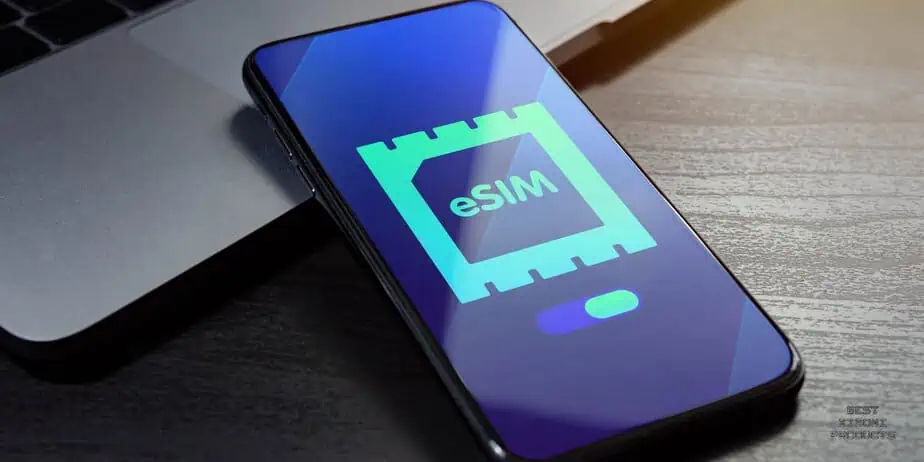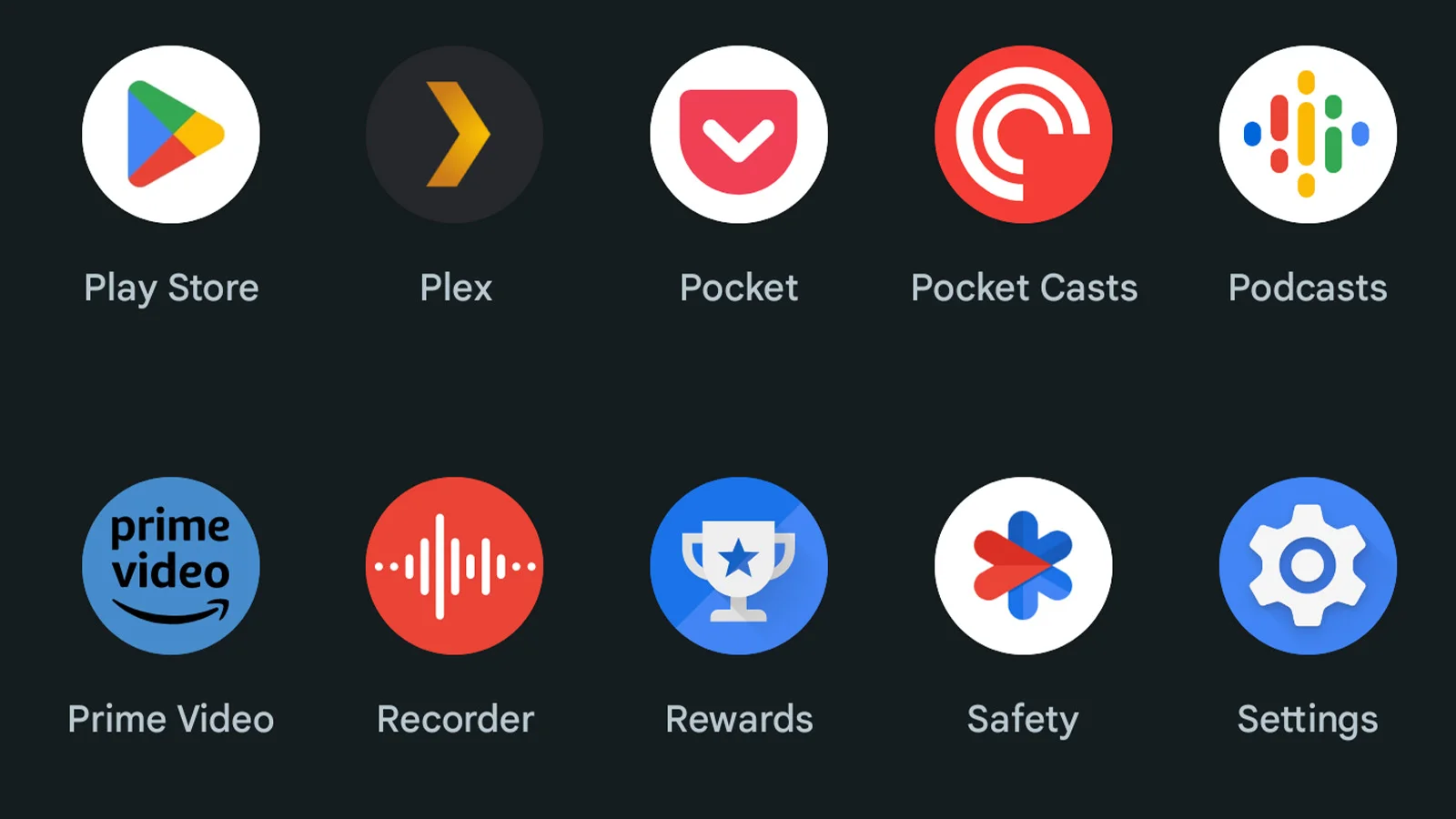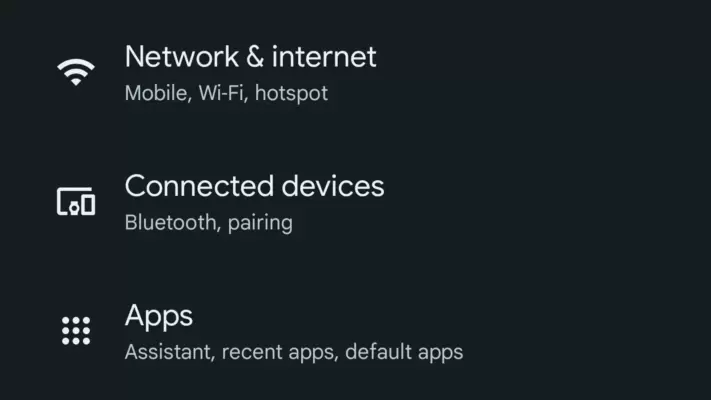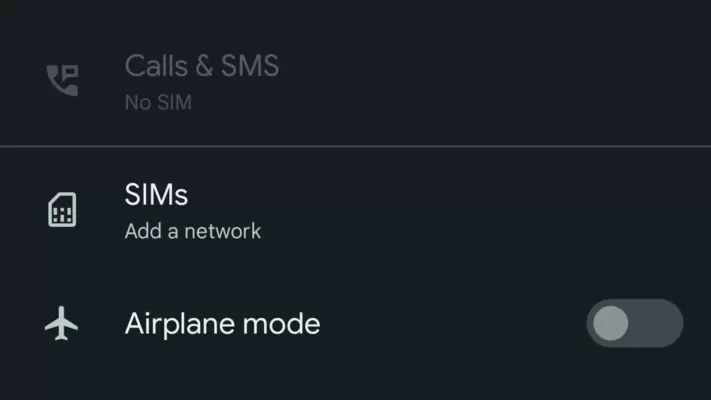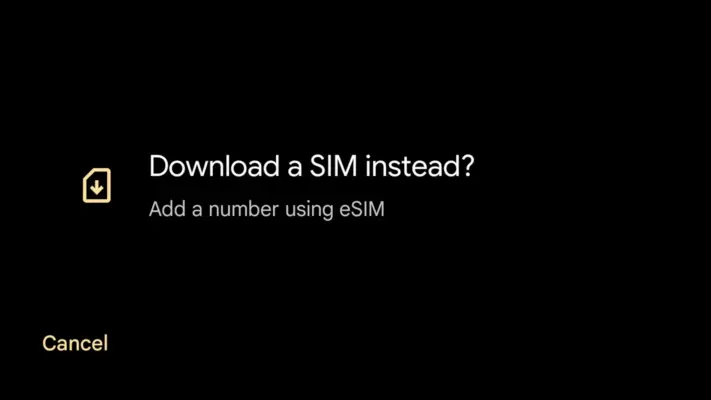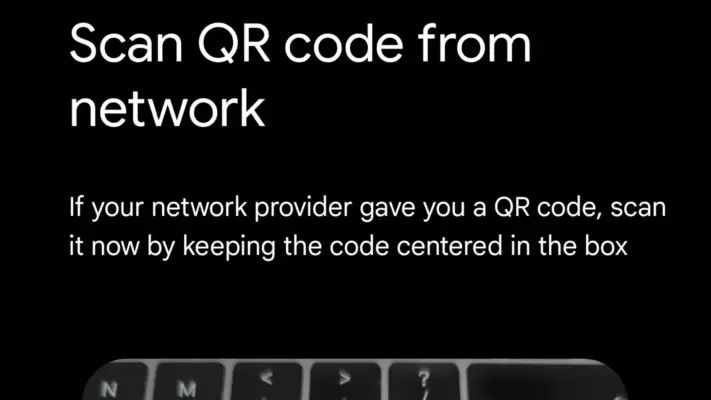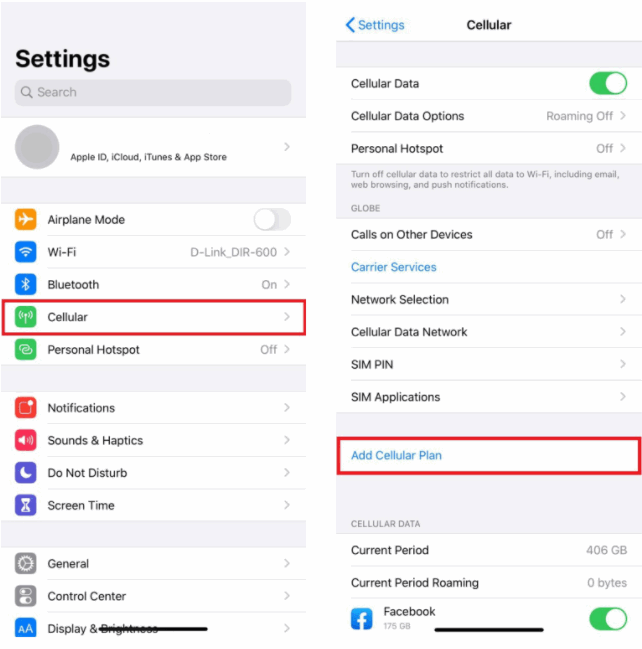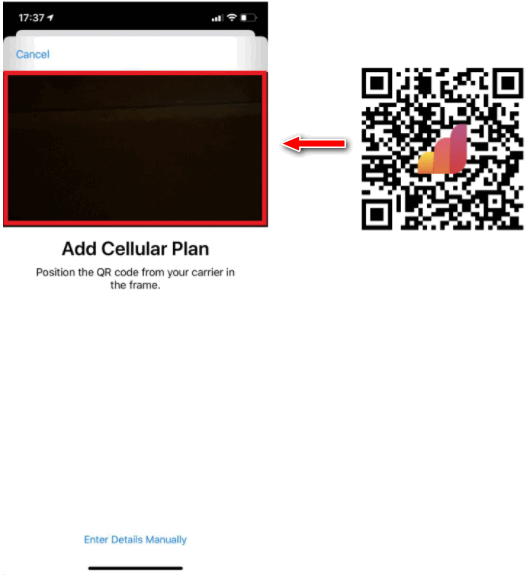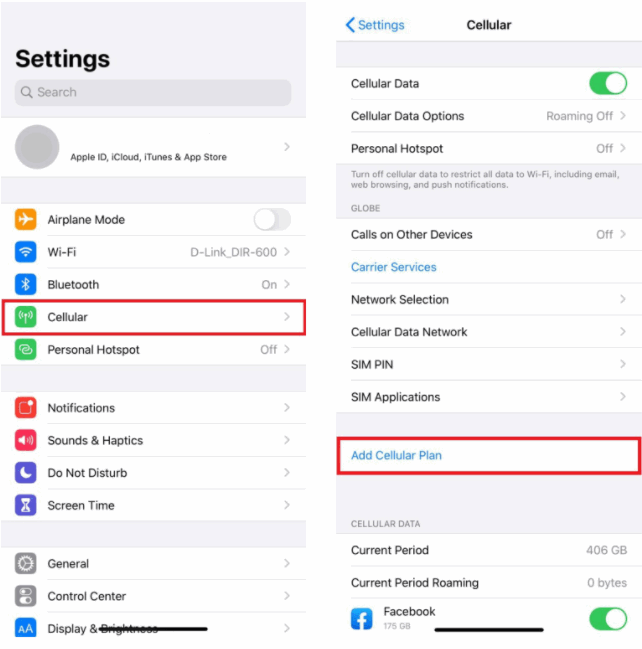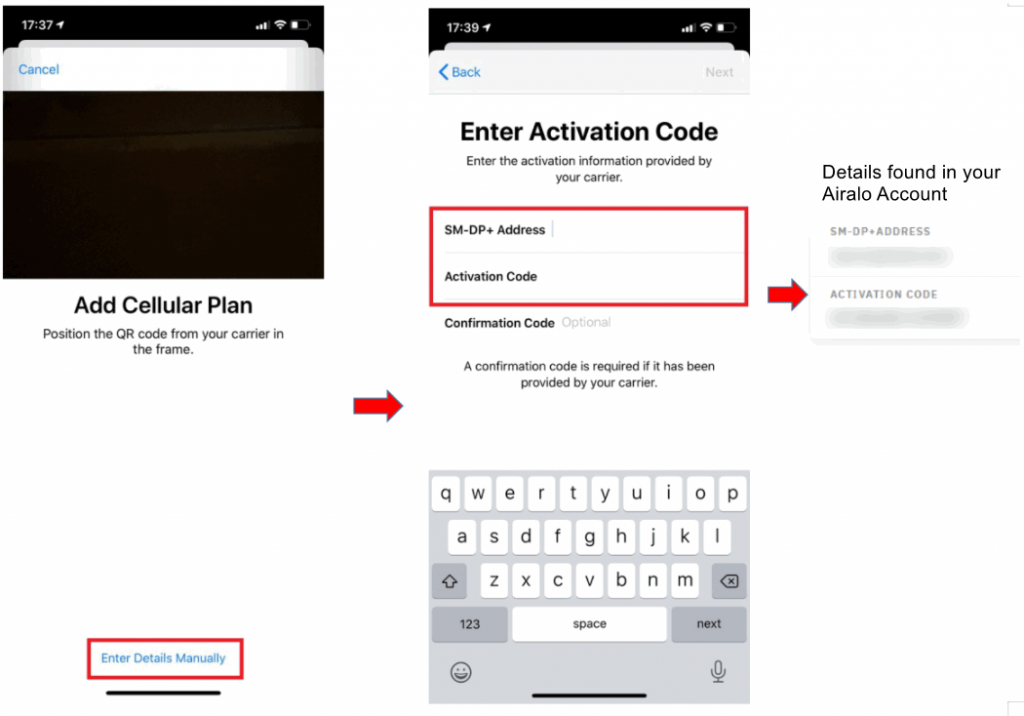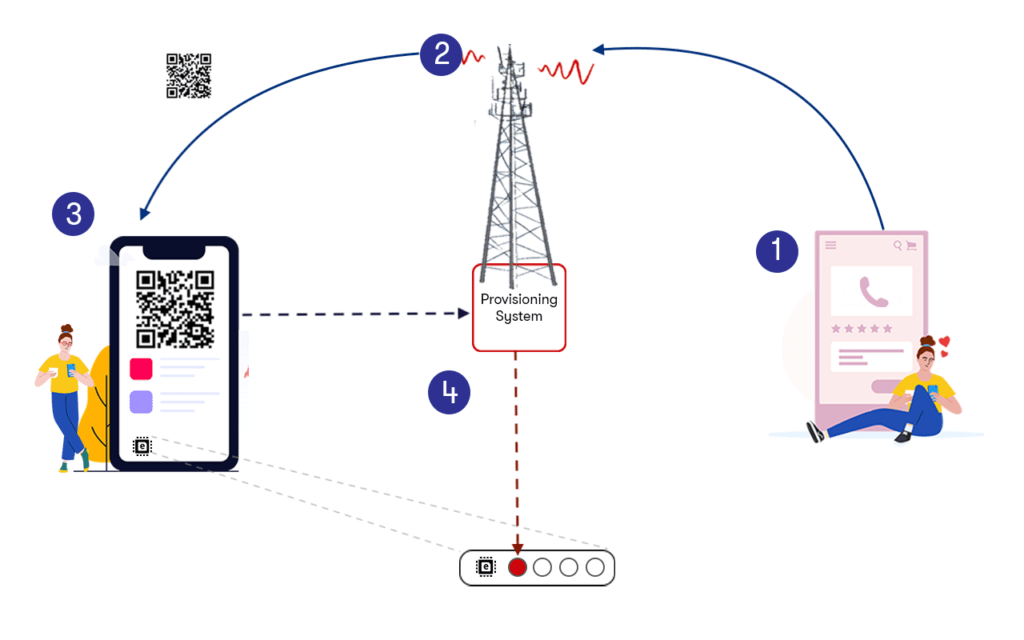Is eSIM better than physical SIM? Both of them have many advantages and disadvantages. In short, an eSIM is a tiny chip that enables network connectivity through your carrier. While physical SIM cards have been very common for years with multiple sizes.
Although physical SIM cards are still the most often used kind, eSIM is a more practical option that is quickly rising in popularity.
In this article, we take a look at eSIM and physical SIM to explain the similarities, and differences and which is better for you.
eSIM vs physical SIM: The similarities

eSIM vs physical SIM: The differences
Aside from the many similarities, there are a few key differences between eSIM and physical SIM that may make a difference when choosing which one to use. Among these differences are the following:
Technology
eSIM or embedded SIM is a technology that allows the device to be programmed via software. On the other hand, a physical SIM card is typically found inside a mobile device by securely installing the electronic components.
Form factor
Physical SIM cards are rectangular tiny plastic cards that fit into the SIM card slot of a mobile device. On the other hand, eSIMs do not require a card slot because they fit right into the hardware of the device.
Storage capacity
Most physical SIM cards can hold between 8KB and 256KB of user data, including text messages and contacts. While eSIMs have more storage space, they can hold more user data.
Process of activation
To start the activation process using a physical SIM card, you must manually put the card into your device. However, the eSIM activation process is fully software-based and it is done remotely by the mobile network provider.
Convenience
With eSIM, you don’t need to go to a SIM card provider’s store to pick up a physical one and wait to get it. One thing you need to do is sign up for a mobile plan and activate eSIM immediately by using the provider’s app.
Price
Your mobile provider will typically give physical SIM cards for free or at a small cost. You are not charged for physical card plates or delivery costs because eSIMs are already embedded into the device.
Devices’ support
Most of the devices launched before the last five years do not support eSIM. Here is the list of mobile devices below that are currently accepted for eSIM.
Is eSIM better than physical SIM?

The pros and cons of eSIMs vs physical SIMs are easy to see when comparing the advantages and disadvantages of each technology. Is eSIM better than physical SIM? Some advantages that make eSIM a better alternative include the following:
Simple carrier switching
You may easily switch between up to 8 profiles that you can set up using eSIM. So, you don’t need to take out the SIM card or redo the length activation process, if you are not satisfied with the services or Internet speeds offered by one provider.
Safety
When discuss about safety, it makes perfect sense to choose eSIM technology if security is your top priority when it comes to mobile connectivity. Since eSIMs offer more secure encryption than physical SIM cards, eSIMs are less at risk of hacking or cloning.
With the use of an advanced encryption protocol eSIM technology protects user data from unauthorized access, therefore safeguarding you against scam activities like identity theft and data breaches.
Friendly with the environment
The low impact of eSIM technology is another important advantage. Because eSIMs reduce the need for physical SIM cards, they are a more environmentally friendly choice for mobile communication.
When people upgrade their mobile devices or switch providers, they usually discard the materials used to make physical SIM cards, which include metal and plastic.
By avoiding the manufacture and disposal of these materials, users of eSIMs can help in the reduction of carbon footprints and environmental conservation.
Better user experience
Users can enjoy a smoother mobile device experience by reducing the need for physical SIM cards and paperwork and simplifying the activation process by using eSIM technology.
eSIMs simplify setup and reduce the inconvenience of handling physical SIM cards by enabling users to activate their devices and connect to the provider’s network with a few taps on their screens.
eSIM is the future
A great deal of recently launched devices, such as tablets, smartwatches, and smartphones, enable eSIM. In a few locations, major OEMs like Apple have completely removed the option for a physical SIM card on some of their mobile devices.
For example, physical SIM cards are no longer supported by the iPhone 14 models sold in the United States. To explain this action, Apple’s VP of iPhone marketing said:
“With eSIM you can quickly transfer an existing cellular plan or get a new cellular plan, all digitally,” – Kaiann Drance responded in the event obtained by CNN Business.
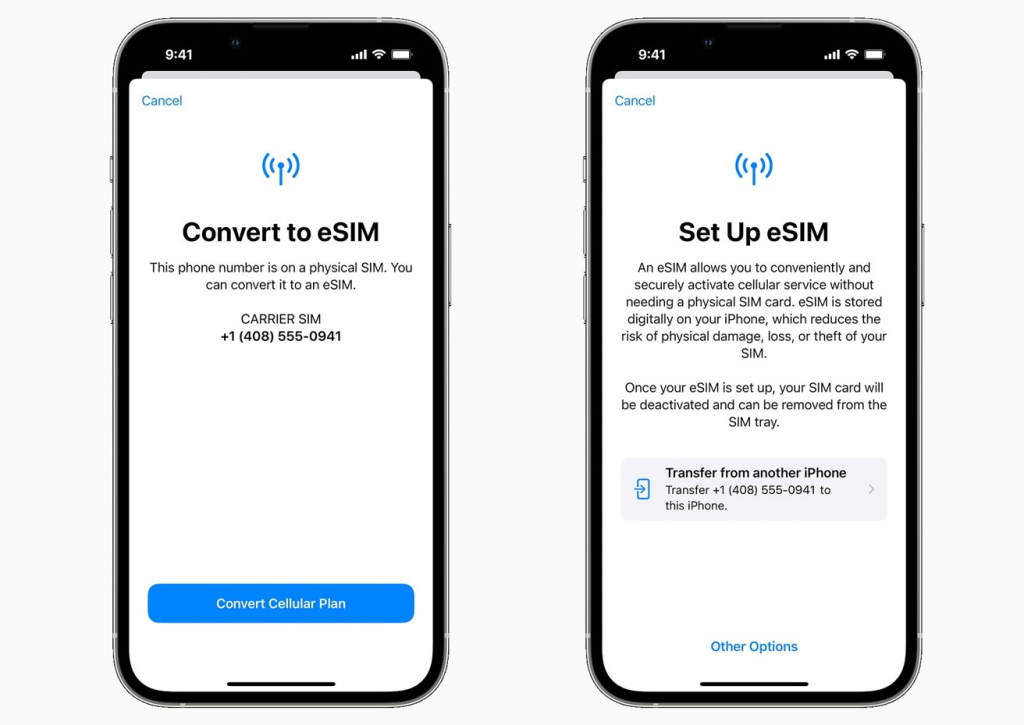
Recommendation: How to convert a physical SIM to eSIM?
FAQs
1. Does eSIM have a better signal?
No, whether a mobile device is using eSIM or a physical SIM card, the strength of the signal is mostly determined by coverage of the cellular network and the hardware of the device, including its radio capabilities and antenna.
Because they are connected to the same cellular networks, eSIM and physical SIM cards do not inherently have different signal strengths.
2. Does eSIM drain the battery?
No, the mobile device’s battery does not get drained by the eSIM itself. If you use cellular data, it uses the same amount as a physical SIM card.
On the other hand, connecting to networks uses more energy of battery than being connected to only one.
3. Why is eSIM not popular?
Because eSIMs are only compatible with a small selection of devices. This is the main reason for their lack of popularity. Though the quantity of eSIM-compatible devices is increasing, it remains limited in comparison to physical SIM card-compatible devices.
Look in reality, Apple’s latest iPhone models no longer include a physical slot for a physical SIM card. Now, most people are still using the old version of the iPhone, instead of the latest models. However, the life cycle of an iPhone may end after a few years, people might change to the new generation of iPhone soon. With the number of iPhone users being 1.36 billion people in 2023 in the report of BankMyCell, this number will rise to 7.49 billion in 2025.
Wrap up
In conclusion, the answer to the question “Is eSIM better than physical SIM depends on personal preferences. eSIM offers remote activation and management, ideal for frequent travelers. Traditional SIM cards appeal to those who value familiarity. Ultimately, the choice between eSIM and physical SIM boils down to personal preferences and the specific requirements of the user.
We’d love to hear your thoughts! Feel free to comment below and share your preferences or experiences with eSIM or physical SIM cards. Don’t forget to like and share if you found this information helpful.